 With the release of Microsoft Dynamics GP 2016 R2 it’s time for a series of “hands on” posts where I go through the installation of all of it’s components; the index for this series can be found here.
With the release of Microsoft Dynamics GP 2016 R2 it’s time for a series of “hands on” posts where I go through the installation of all of it’s components; the index for this series can be found here.
Over the last couple of posts, I have installed and configured the Web Services for Microsoft Dynamics GP, it is now time to verify that they are working correctly; there are four items I’d recommend checking.
Firstly, open the Services applet from Computer Management and make sure the Microsoft Dynamics GP Service Host is set to a Startup Type of Automatic and that the service is Running:
Next we need to make sure the web services themselves are working. To do this, open your web browser and check the following paths.
Enter http://handson2016r2:48620/DynamicsGPWebServices where the highlighted section is replaced with your server name and the port selected during installation:
Do the same check for the following path: http://handson2016r2:48620/Dynamics/GPService:
If both of the above checks are successful, the next stage is that the Policy objects are accessible.
To do this, launch the DynamicsSecurityConsole from the Start menu and then, in the Action pane, on the right of the application, click on Select Applications:
In Security Admin Service, click SecurityService and, in the Applications, list mark the checkbox next to Dynamics GP Web Services and click OK:
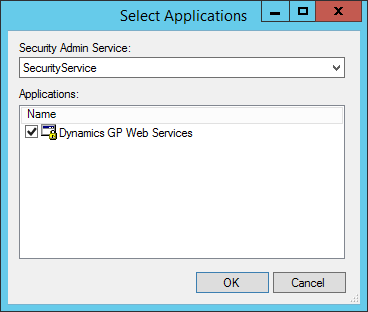
In the navigation pane, expand Microsoft Dynamics Security, Microsoft Dynamics GP Web Servicers and click on Policy. You should see a list of policies displayed in the central panel:
If you do not, then there is a problem which needs to be investigated.
Click to show/hide the Hands On With Microsoft Dynamics GP 2016 R2 Series Index
What should we write about next?
If there is a topic which fits the typical ones of this site, which you would like to see me write about, please use the form, below, to submit your idea.


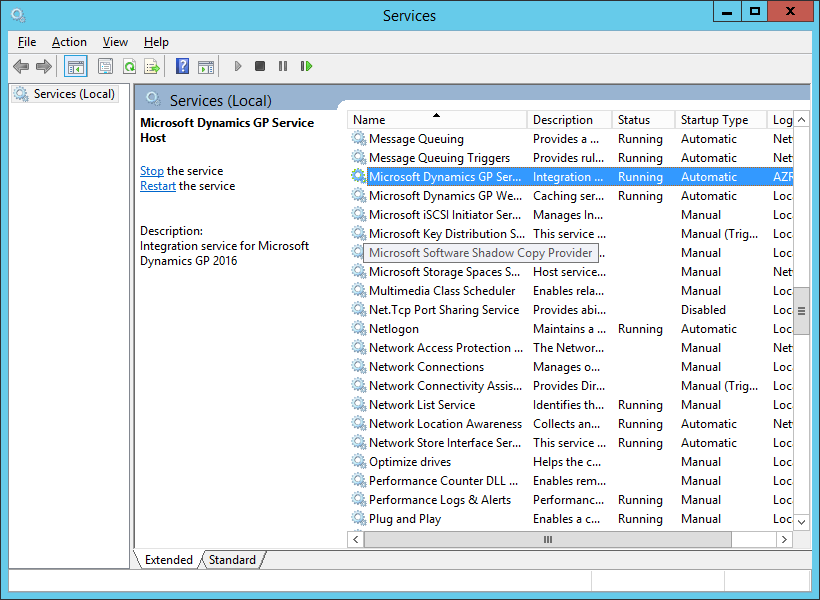
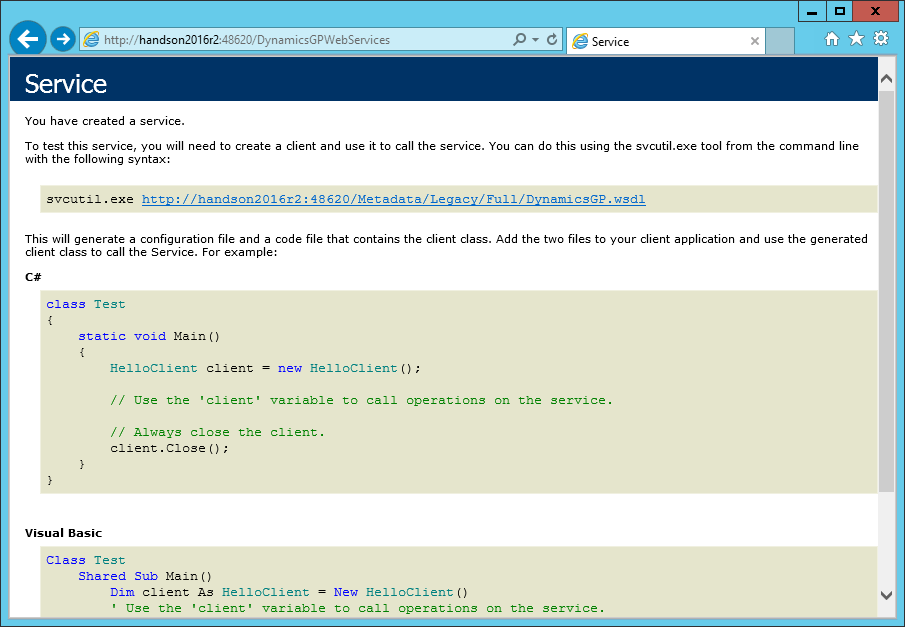
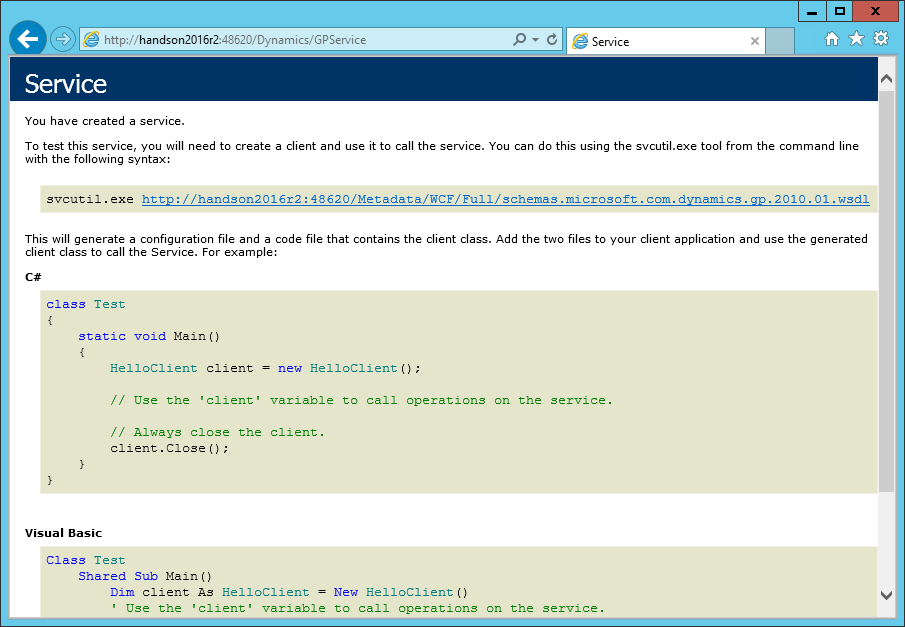
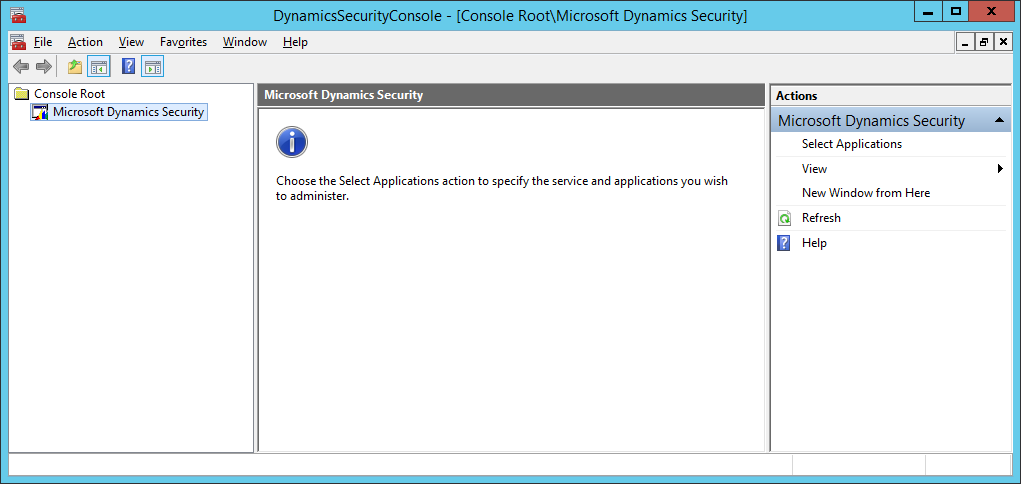
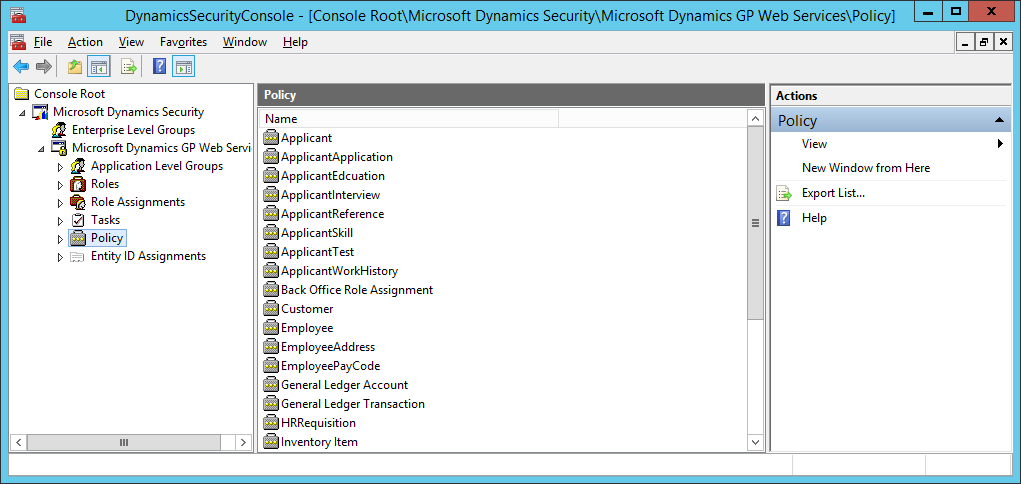



Hi Ian,
i am working on Dynamics GP 2016 and this is my first time working on GP. Can you please help me regarding the following issue. i am able to test my service and my url is “http://domainname:48620/DynamicsGPWebServices”. i want to change my ‘domainname’ to my IP address is that possible ?
Hi Sandeep,
I’m not sure. It might, but it is likely to throw certificate errors as the IP will not match the domain on the SSL certificate.
Ian
What i am trying to do is access the web service externally where the domain name is not known over VPN