 Along with the web client which gives access to the normal functionality of Microsoft Dynamics GP there is also a Web Management Console which can be used by administrators to manage the web client.
Along with the web client which gives access to the normal functionality of Microsoft Dynamics GP there is also a Web Management Console which can be used by administrators to manage the web client.
The Web Management Console is accessed via the web browser by replacing the GP part of the address wit WebManagementConsole and logging in with a Domain Account which is part of the Domain Group assigned to the Web Management Console:
When logged into the Web Management Console, the first thing you’ll see is the Home page which is pretty much empty:
Click on the Session Management link in the Navigation Pane to see the list of sessions in the right hand pane by selecing a session host in the navigation pane.
In the area page, the last status update, memory utilitsation, total session running, potential sessions remaining (an estimate based on activity and resource use of the existing sessions) is displayed.
For each session on the session host, the created date of the session, the company being accessed, the GP user ID, GP version, Domain user ID, session id, tenant name and the last heartbeat (last activity by the session) are displayed.
If a session host is selected in the navigation pane the Suspend button in the ribbon can be pressed; this will prevent any other users being assigned to that session host:
When a session is selected in the list the End Session button on the ribbon will be enabled; clicking this button will then display a prompt asking for confirmation to end the session.
As with the window in the desktop client, a session should only be ended if the user is not in GP:
When a session is selected, as well as being able to end it, you can enable logging by clicking on the Logging button and then choosing whether to log Runtime, Script, Timing or SQL:
Click to show/hide the Microsoft Dynamics GP 2013 SP2 Web Client Scale-Out Deployment Series Index
What should we write about next?
If there is a topic which fits the typical ones of this site, which you would like to see me write about, please use the form, below, to submit your idea.


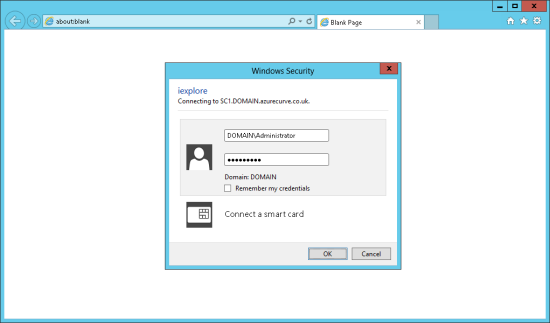
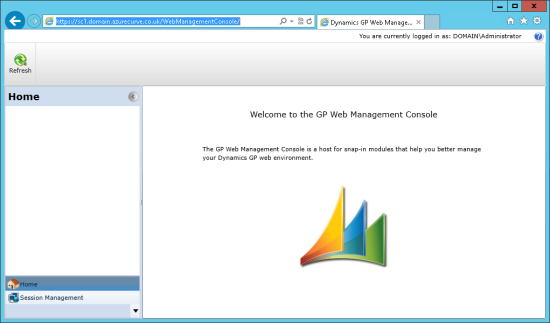
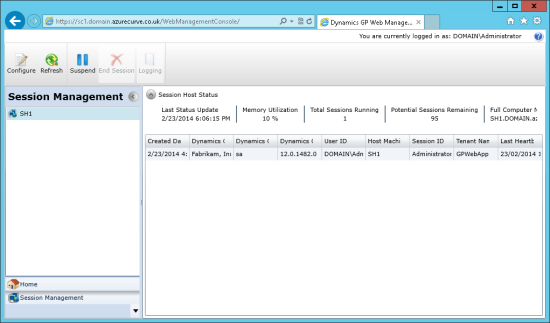
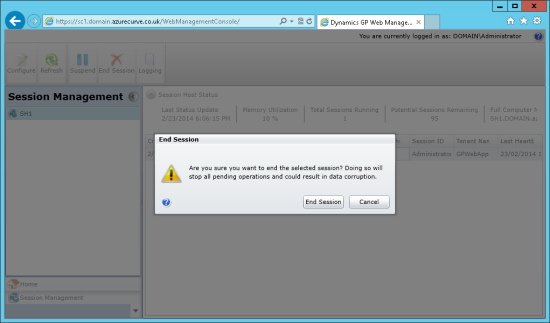
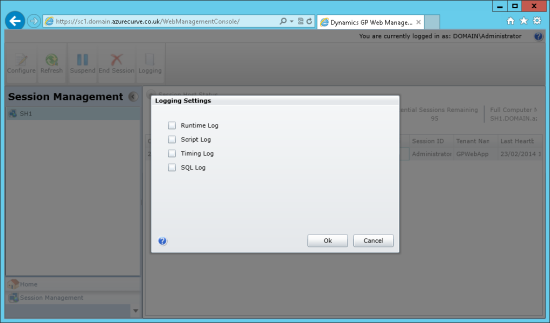



1 thought on “Microsoft Dynamics GP 2013 SP2 Web Client Scale-Out Deployment: Using The Web Management Console”