 Microsoft Dynamics GP 2018 R2 was released on the 2nd October. In this series of posts, I’ll be going hands on and installing the majority of the components; some of them, such as Analysis Cubes for Excel, which are little used, I won’t be covering.
Microsoft Dynamics GP 2018 R2 was released on the 2nd October. In this series of posts, I’ll be going hands on and installing the majority of the components; some of them, such as Analysis Cubes for Excel, which are little used, I won’t be covering.
The series index will automatically update as posts go-live in this series.
In the last post, I installed eConnect on the client to make the eConnect adaptors available to Integration Manager; in this post, I am going to install Integration Manager.
To do this, launch the setup utility and select Integration Manager from under the Additional Products heading:
Accept the terms of the License Agreement and click Next:
Ensure that the three features are all selected and click Next:
Click Install to begin the installation:
Once the installation is complete, click Exit:
Click to show/hide the Hands On with Microsoft Dynamics GP 2018 R2 Series Index
What should we write about next?
If there is a topic which fits the typical ones of this site, which you would like to see me write about, please use the form, below, to submit your idea.


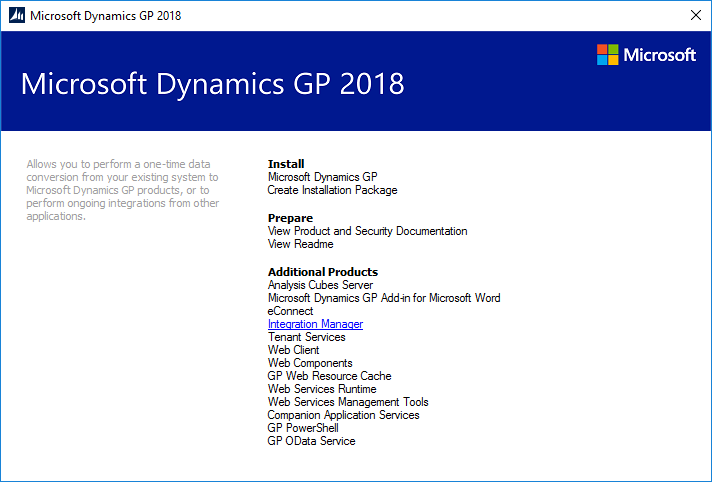
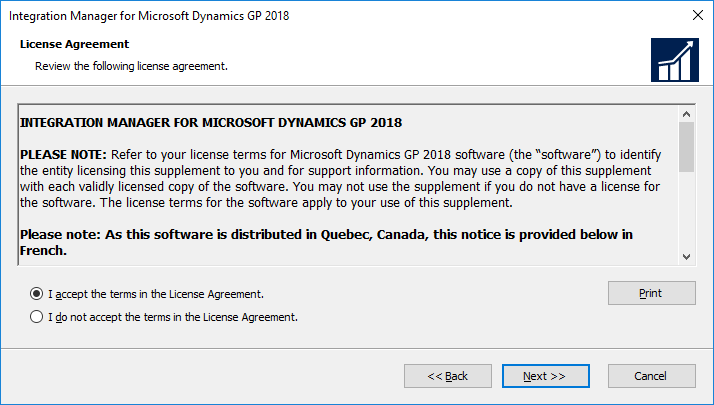
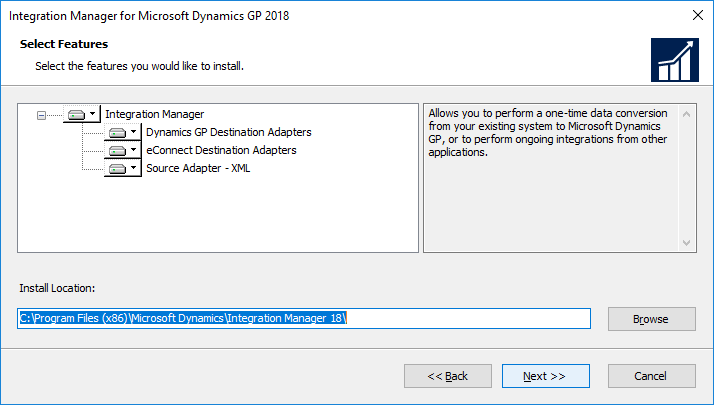
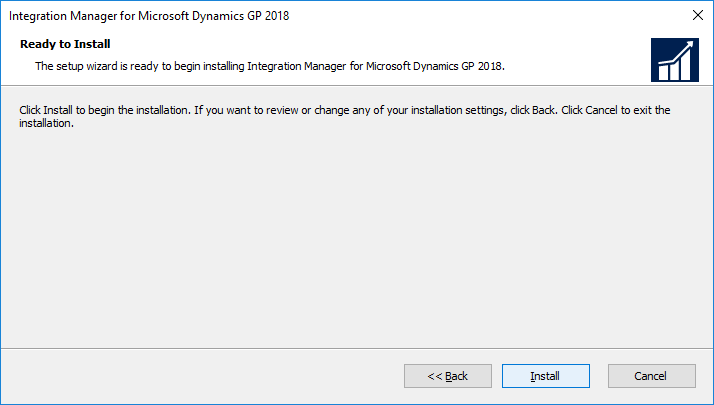
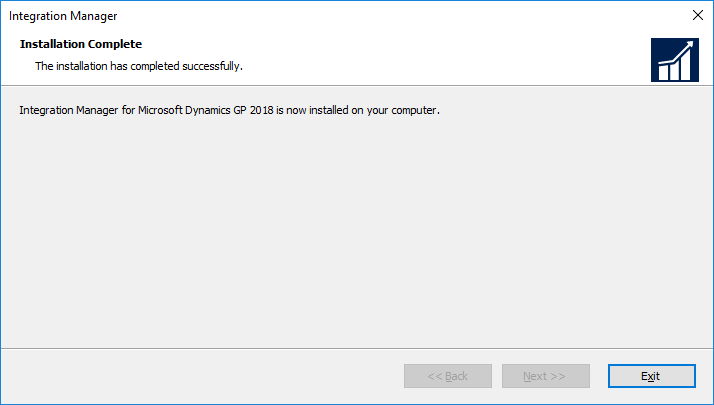



1 thought on “Hands On with Microsoft Dynamics GP 2018 R2: Install Integration Manager”