 This is the fifth post in the series on how to install the Connector for Microsoft Dynamics GP; the first four posts covered the prerequisites, installation, adapter configuration and creating a new integration.
This is the fifth post in the series on how to install the Connector for Microsoft Dynamics GP; the first four posts covered the prerequisites, installation, adapter configuration and creating a new integration.
In this post, I’m going to highlight an issue which bit me when I was creating this series of posts using the Fabrikam, Inc. demo company.
This isn’t an issue I’ve encountered in the wild, so to speak, but it is a difference in how Microsoft Dynamics GP and Microsoft Dynamics CRM handle Unit of Measure Schedules and Unit Groups respectively.
Microsoft Dynamics GP allows for Unit of Measure Schedules to have two UoM details of the same name. For example, the Fabrikam, Inc. Unit of Measure Schedule Wire contains Spool defined as both 100.00 Foot and 33.33 Yard;
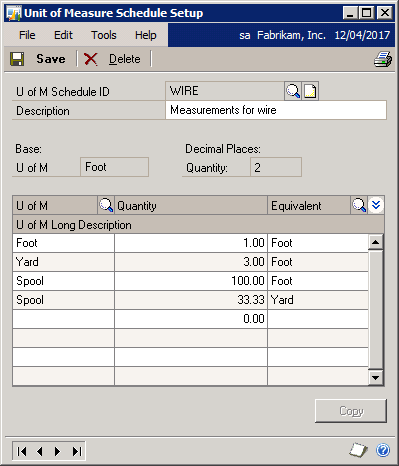
While this is fine in GP, Microsoft Dynamics CRM does not support this configuration so one of the Spools needs to be deleted. In this case I chose to remove the Yard entry. After choosing to delete the row I received a warning that the U of M schedule is assigned to one or more items and that continuing will update these assigned items;
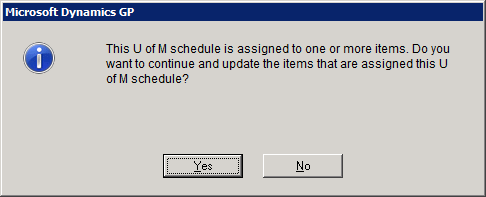
The next question is one to confirm that the line should be deleted;
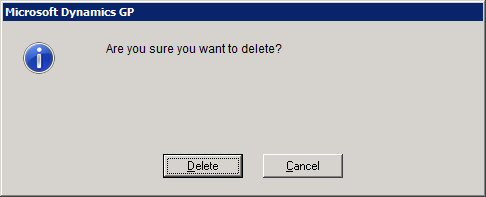
Once done the U of M Schedule shows only the single entries for Foot, Yard and Spool;

There were other Unit of Measure Schedules in GP with the same duplication of entries which all need to corrected.
Hitting this issue in the demo data from Microsoft highlights the need for an assessment and review of the data in Microsoft Dynamics GP and Dynamics CRM before switching on any integration between the systems.
In my demo environment, Microsoft Dynamics CRM is a brand new system which is a clean slate as far as data is concerned so I will be able to switch on the Customer->Account integration without any concerns and have the debtor list from GP passed through to CRM in its entirety.
I have talked to a customer recently who is an existing Microsoft Dynamics CRM user and is looking to upgrade their finance system to Microsoft Dynamics GP where the new ERP system would become the “master” where debtors/accounts are concerned.
This can be handled in one of two ways;
- The Accounts list can be exported from CRM, cleansed and then the remainder imported into GP via Integration Manager. When the integration between Debtor->Account is activated the records from GP will be synchronised between GP and CRM
- Set up a one time integration between the Microsoft Dynamics CRM Accounts and the GP Debtors with filters to block the records which should be passed through. After a single run this integration would be deactivated and not used again.
Once the debtor information is in GP, the integration for Customer->Account can be activated with all updates done in GP and passed through to CRM.
In the next post, I’m going to give a run through of the first of the steps of integrating data by synchronising the piclists.
What should we write about next?
If there is a topic which fits the typical ones of this site, which you would like to see me write about, please use the form, below, to submit your idea.





3 thoughts on “How To Install Connector for Microsoft Dynamics GP – Preparing Data for Integration”