 Now that Microsoft Dynamics GP 2015 RTM is available, I thought I could follow my usual pattern of posting a series of posts on how to install and configure both Dynamics GP, but also the additional products which ship with it. You can find the series index for these posts here.
Now that Microsoft Dynamics GP 2015 RTM is available, I thought I could follow my usual pattern of posting a series of posts on how to install and configure both Dynamics GP, but also the additional products which ship with it. You can find the series index for these posts here.
Microsoft Dynamics GP 2015 has seen the introduction of some PowerShell cmdlets. This is something new in the Dynamics GP arena which I am going to need to investigate. The first step in this, is to install GP PowerShell. This is done by starting the setup.exe on the GP 2015 installation media and, under Additional Products, select GP PowerShell:
On the Welcome screen, click on Next to proceed:
Accept the License Agreement and click Install:
Once the install is finished, click Finish:
Click to show/hide the Hands On With Microsoft Dynamics GP 2015 RTM Series Index
What should we write about next?
If there is a topic which fits the typical ones of this site, which you would like to see me write about, please use the form, below, to submit your idea.


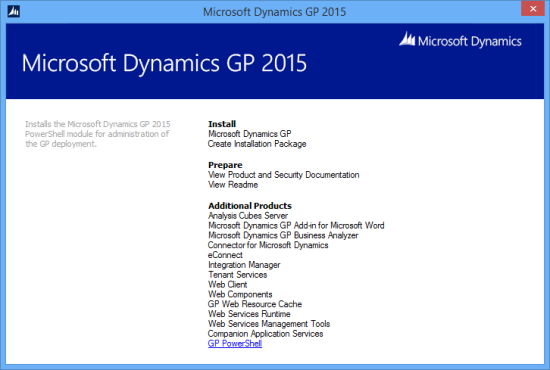
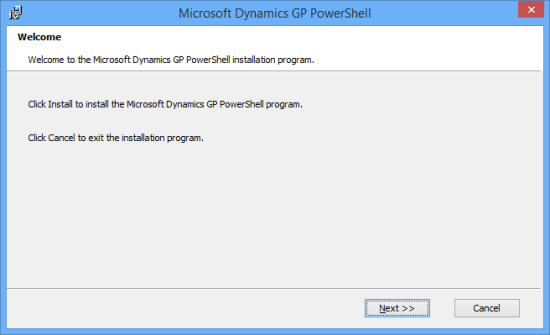
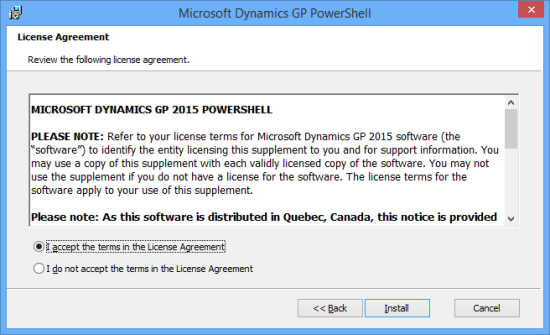
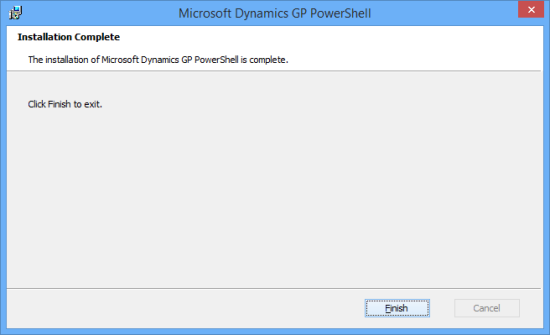



3 thoughts on “Hands On With Microsoft Dynamics GP 2015 RTM: Installing GP PowerShell”