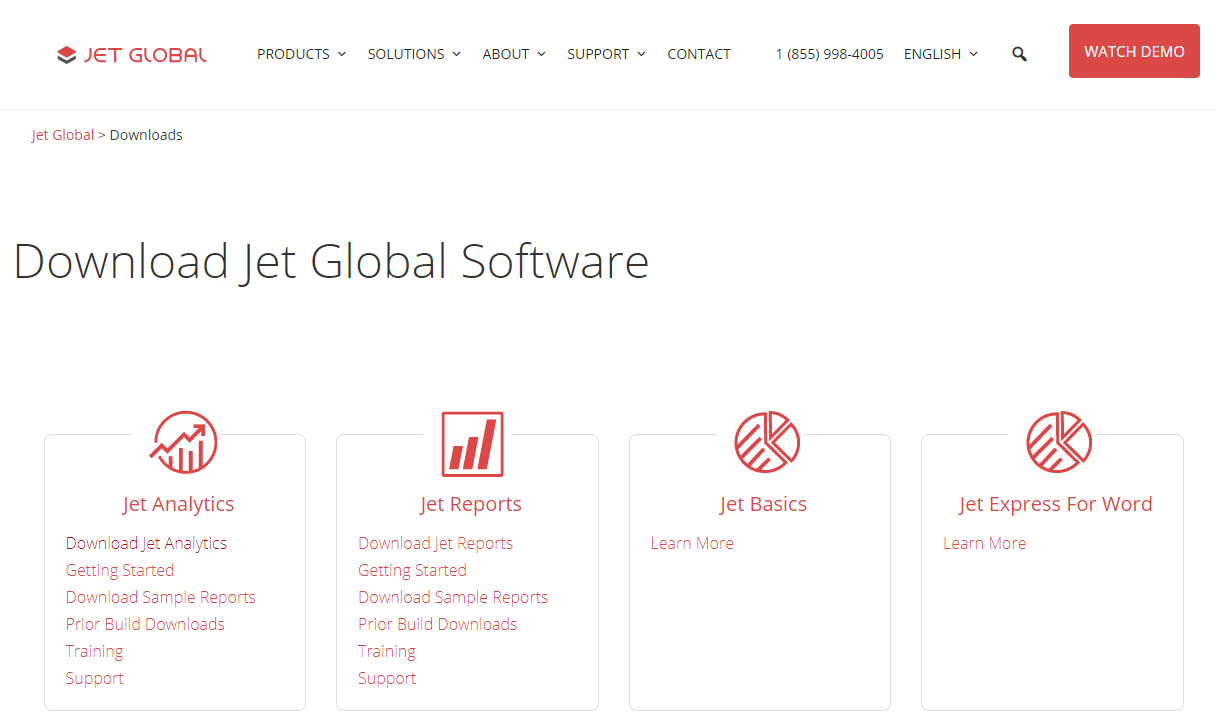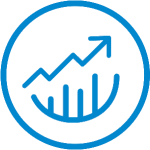 This post is part of the series on Upgrading to Jet 2019.
This post is part of the series on Upgrading to Jet 2019.
Before installing the new version of Jet Analytics, it is worth noting that Jet recommend leaving the old version installed while installing the new. There is no reason given for this, but I presume it is tio allow for easy rollback in the event of problems.
To install Jet Analytics, download the Jet Analytics software:
Once you have downloaded the zip file, extract all files and, from the 1 – Jet Analytics – REQUIRED folder, run the required Setup.exe:
On the Welcome screen, click Next to start:
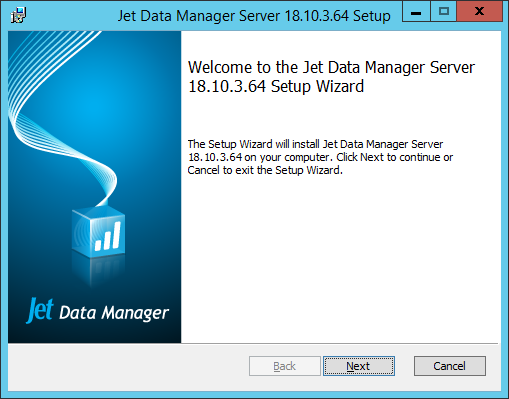
Accept the terms of the End-User License Agreement and click Next:
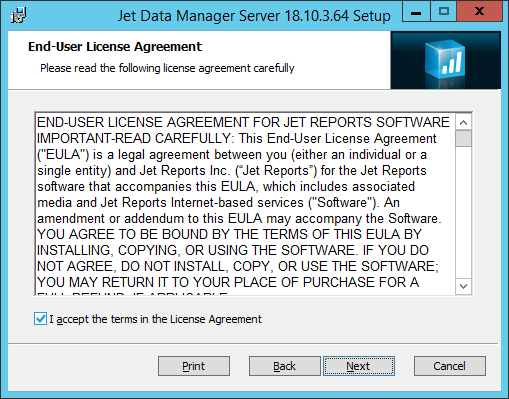
Leave the setup type set to Typical and click Next:
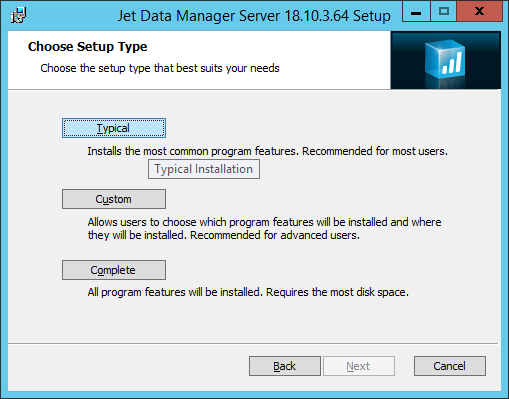
Click Install to begin the installation:
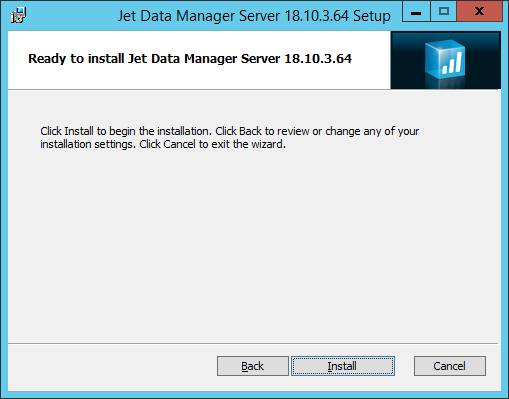
Once the installation is finished, click Finish:
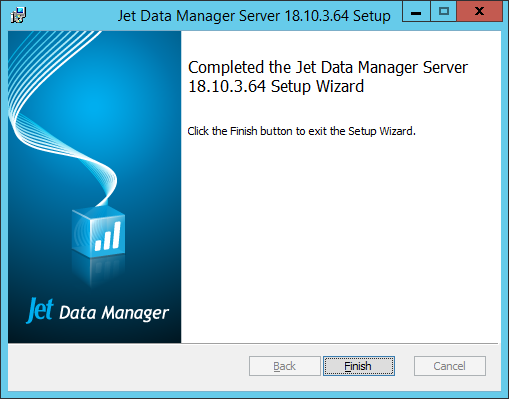
The next step, covered in the next post, is to configure the new version of the Jet Data Manager Server.
What should we write about next?
If there is a topic which fits the typical ones of this site, which you would like to see me write about, please use the form, below, to submit your idea.