 If you’re using the Financial Statements () in Microsoft Dynamics GP you may see a messagesililar to the following after doing a year end;
If you’re using the Financial Statements () in Microsoft Dynamics GP you may see a messagesililar to the following after doing a year end;
If you haven’t modified the report from the GP default then you’ll be able to change it in Quick Financial Setup () quite easily by loading the report and changing the Open year field at the bottom of the window;
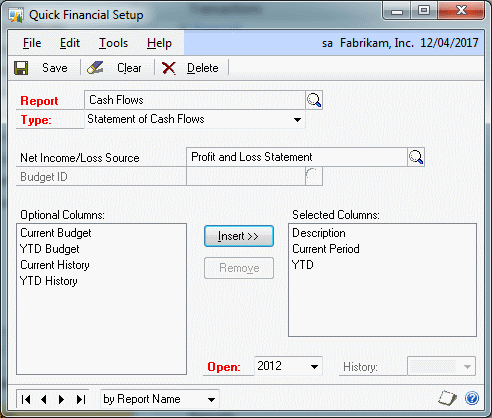
If you see this error message it means you can’t edit it in Quick Financial as it has been modified, or created, in Advanced Financial Reports;
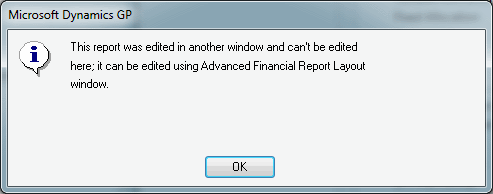
To amend the report open Advanced Financial Reports () and select the report (in this example Cash Flows);
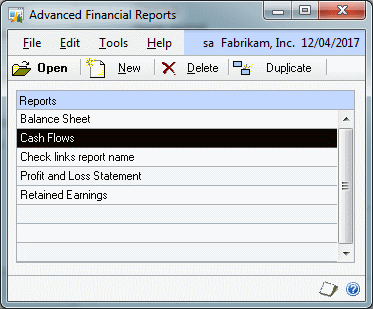
In Advanced Financial Report Definition select the Layout button (bottom right) to amend the report layout;
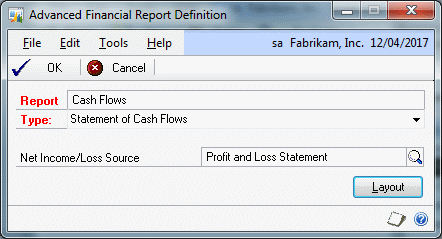
In the Cash Flows report there are two columns we need to modify the Year in (Current Period and Current YTD). Double click on each of the column headers C2 and C3 in turn and change the year specified in the Balance For section;
After saving the changes, the Cash Flows Financial Statement can be run successfully;
What should we write about next?
If there is a topic which fits the typical ones of this site, which you would like to see me write about, please use the form, below, to submit your idea.


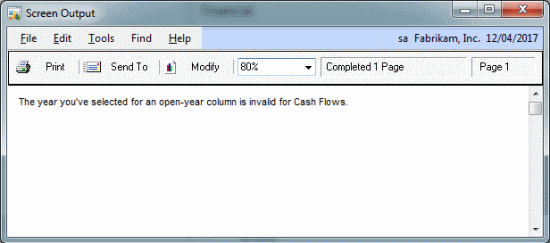
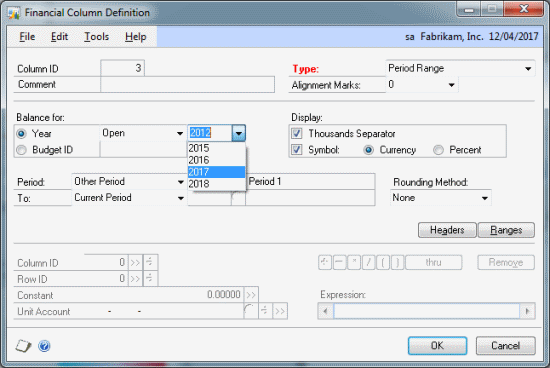
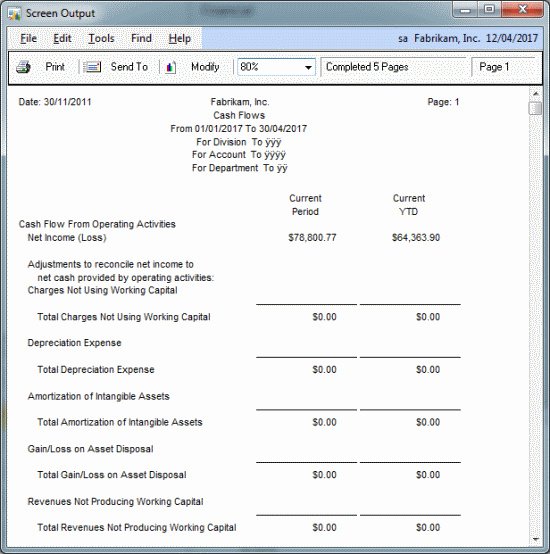



4 thoughts on “Changing Open-Year In Financial Statement Reports”