 Earlier this week I did a post on how to configure SQL Server Reporting Services for use with Microsoft Dynamics GP. This is the follow up post where I’m going to explain how to deploy the SSRS reports for GP.
Earlier this week I did a post on how to configure SQL Server Reporting Services for use with Microsoft Dynamics GP. This is the follow up post where I’m going to explain how to deploy the SSRS reports for GP.
To deploy the reports you need to open the Reporting Tools Setup window () where you’ll be shown that nothing has yet been deployed in the bottom Deployment Status section;
In this example I’m deploying the reports using the Native Report Server Mode (rather than SharePoint) and have entered the Report Server URL and Report Manager URL (which if you followed the previous post you will have made a note of; if not you can open the Reporting Services Configuration Manager to look them up). I only want to deploy the SSRS reports and not the Excel Reports so I’ve unchecked them in the Deployment Status section;
After hitting Deploy Reports I received the following error message;
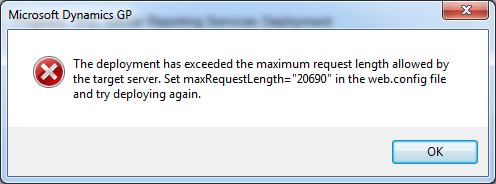
Just the sort of error message I like to receive (if I must receive any error message); one that tells you how to fix it. Using Windows Explorer I navigated to and located the web.config file;
In the file look for the line ;
Change it to ; and save the file;
In Reporting Tools Setup, click the Deploy Reports button again and the reports should deploy without further error;
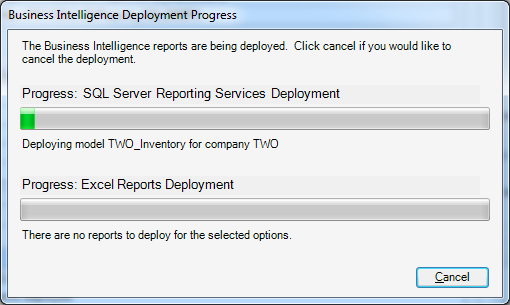
Once the deployment is finsihed; the Deployment Status will show a green tick against the companies to which the SSRS reports have been deployed;
You can deploy the reports to multiple companies at the same time should you wish; and you can deploy reports to any company when logged into any other company.
Make sure the user you are using to deploy the reports has the correct access permissions within SQL Server Reporting Services or the deploy will fail. You also need to make sure that users have access to the reports they will be running.
What should we write about next?
If there is a topic which fits the typical ones of this site, which you would like to see me write about, please use the form, below, to submit your idea.


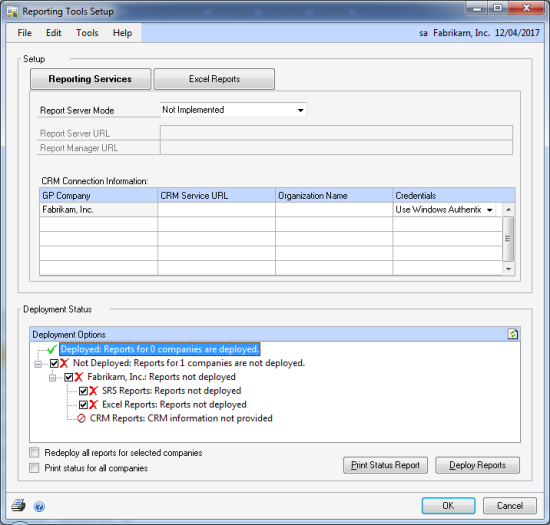
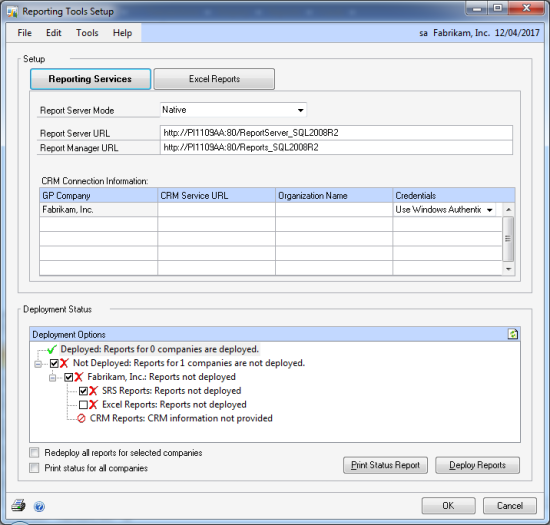
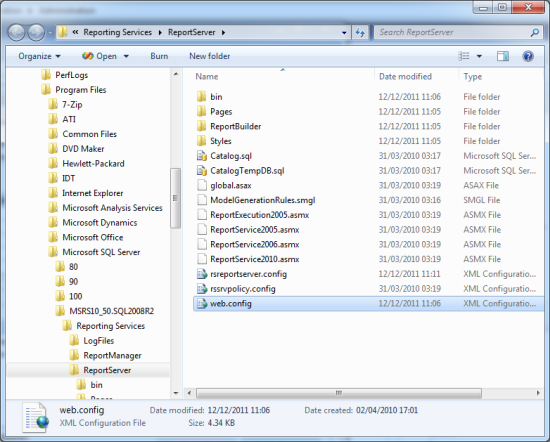
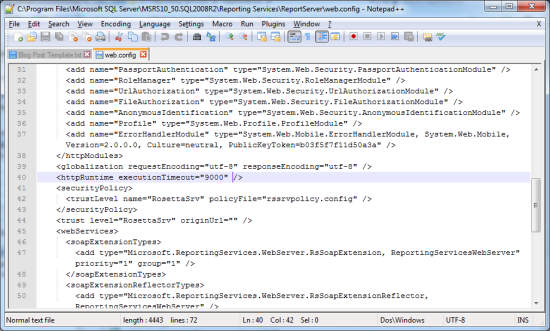
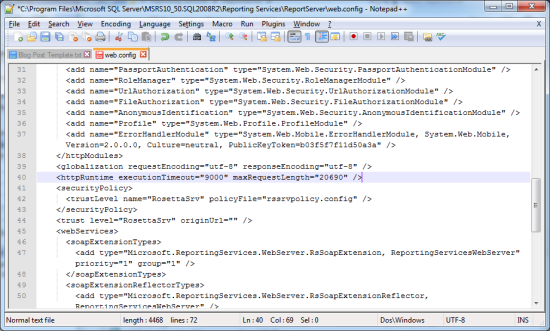
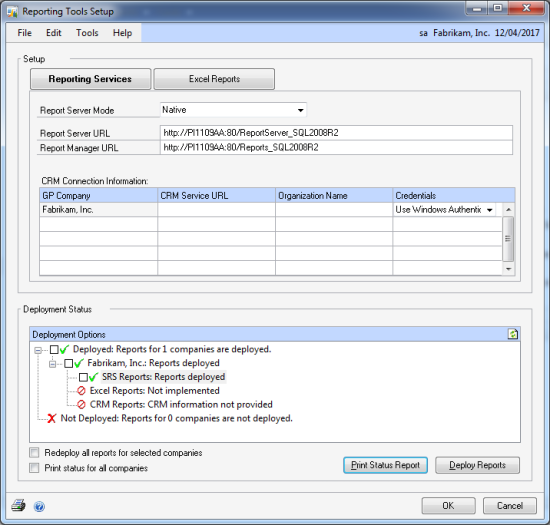



5 thoughts on “How To Deploy SSRS Reports In Microsoft Dynamics GP 2010 R2”