 One of the perks of being a Microsoft Most Valuable Professional (MVP) is the fRee
One of the perks of being a Microsoft Most Valuable Professional (MVP) is the fRee MSDN VisualStudio account. This gives access to pretty much all of Microsoft’s software for development and testing purposes.
The main pieces of software I use is Windows and SQL Server. Usually when writing blog posts about Microsoft Dynamics GP, I use Windows 2012 or 2012 R2, but occasionally I create a Windows client machine with Windows 10.
Usually these machines don’t last long enough to need registering, but I have lately been working on one or two projects which required a somewhat longer life than the free registration period. For Windows Server, this isn’t a problem as the server version of Windows registers online without problems. However, registering Windows 10 Enterprise is not so simple, as the Enterprise editions of Windows requires a Key Management Server to successfully register.
I have never configured one of these as my installations for development and testing are usually fleeting. Instead, there are a couple of commands which can be run which will allow Windows 10 Enterprise to be registered online.
The first command is where you install the KMS key:
Once installed, a confirmation dialog is displayed:
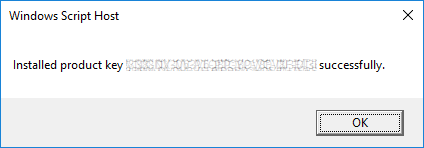
Then you run another command which activates Windows online:
If activation is successful, a confirmation dialog will be displayed:
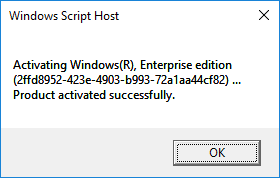
Windows 10 Enterprise will now be registered and will continue working as normal.
Further details are available from TechNet.
What should we write about next?
If there is a topic which fits the typical ones of this site, which you would like to see me write about, please use the form, below, to submit your idea.


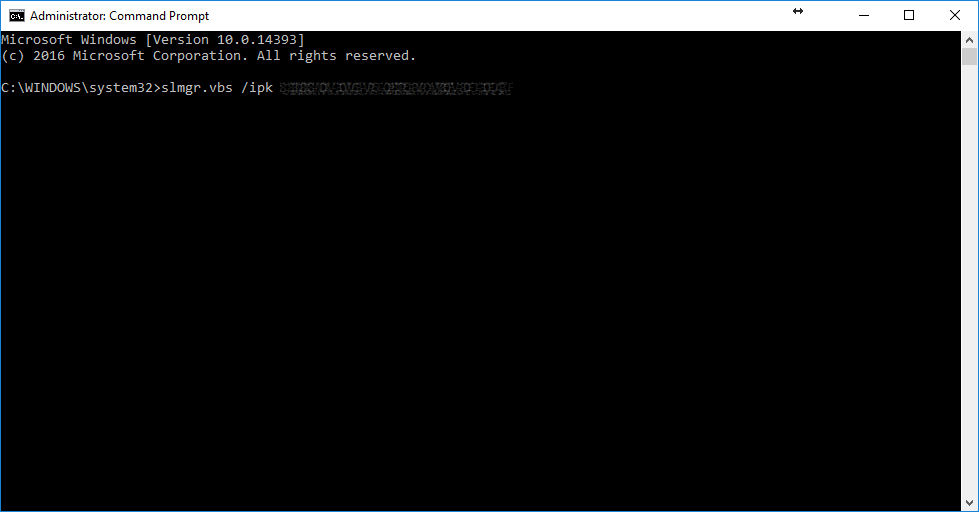
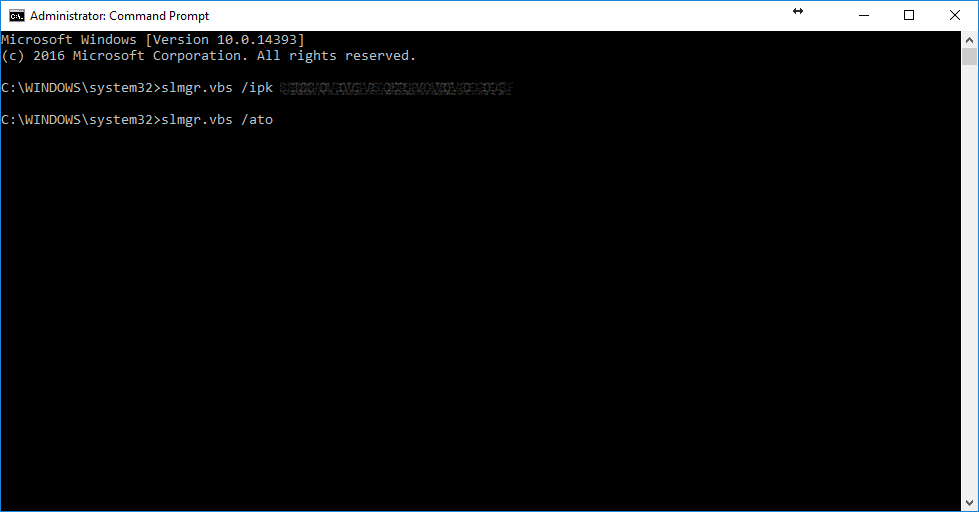



1 thought on “Manually Activating Windows 10 Enterprise”