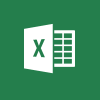 not very good with Microsoft Excel. People often think that I am becuae I can concatenate data and write if statements and other formula, but, beyond this, my knowledge is very shallow.
not very good with Microsoft Excel. People often think that I am becuae I can concatenate data and write if statements and other formula, but, beyond this, my knowledge is very shallow.
There are things that I know you must be able to do, but have no idea how. As such, I often default to loading data into SQL Server to manipluate. When dealng with large quantities of data, I think this is still the best thing to do, but for smaller datasets, using Excel makes more sense.
There may be a number of other posts, covering fairly simple functionality in Microsoft Excel, that I post in future as reminders for myself.
The first of these Excel tips, is identifying unique data. In Excel this is actually quite simple (once you know how).
If I wanted to identify how many unique vendor ids I had in a dataset, I can do this in only a small number of steps.
Select the columns containing the data I want to search; in this case, the Vendor ID and Vendor Name columns. Select the DataSort & Filter section, click Advanced:
As I selected two columns of data with no identifiable column headers, a warning will be displayed; click OK to use the first row:
Mark the Copy to another location radio button:
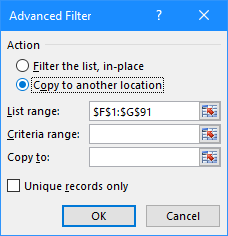
Click the icon next to Copy to and select the range of cells to use:
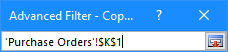
Mark the Unique records only and click OK:
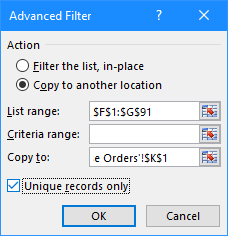
In the main Escel sheet, a list of the unique data will be returned:
What should we write about next?
If there is a topic which fits the typical ones of this site, which you would like to see me write about, please use the form, below, to submit your idea.


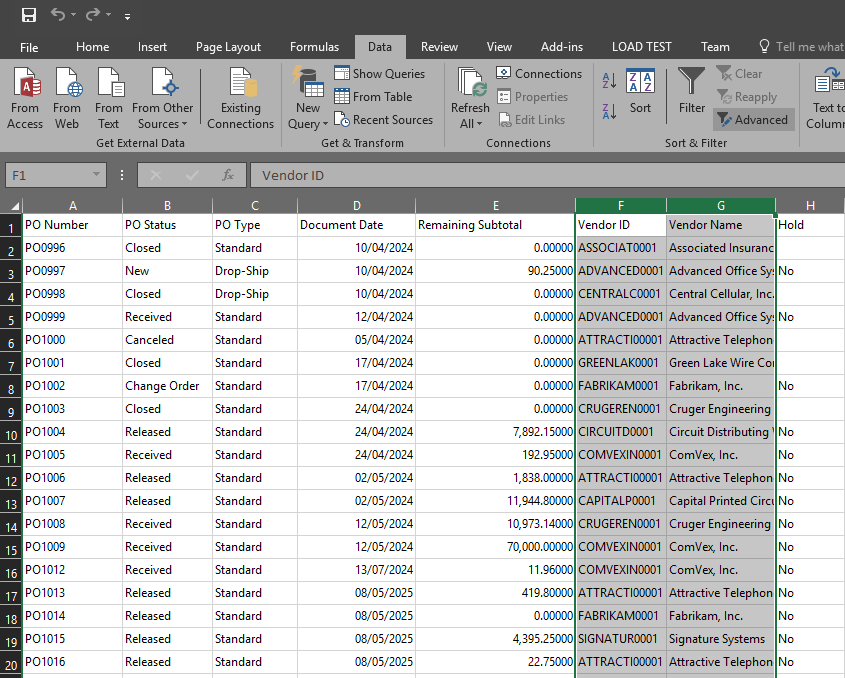
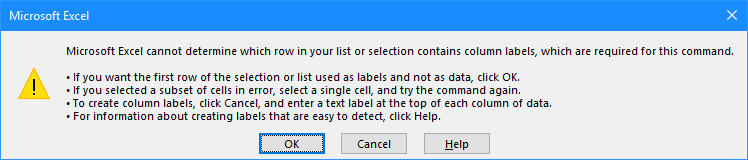
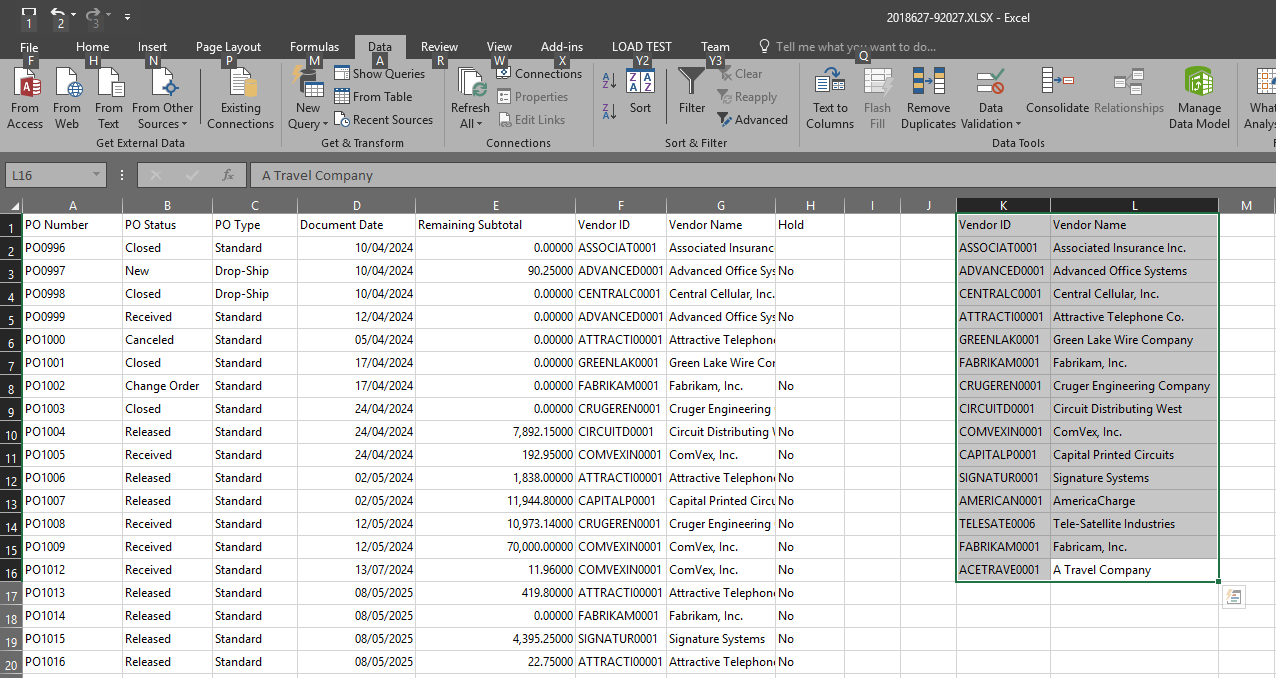



3 thoughts on “Find Unique Records in Microsoft Excel”