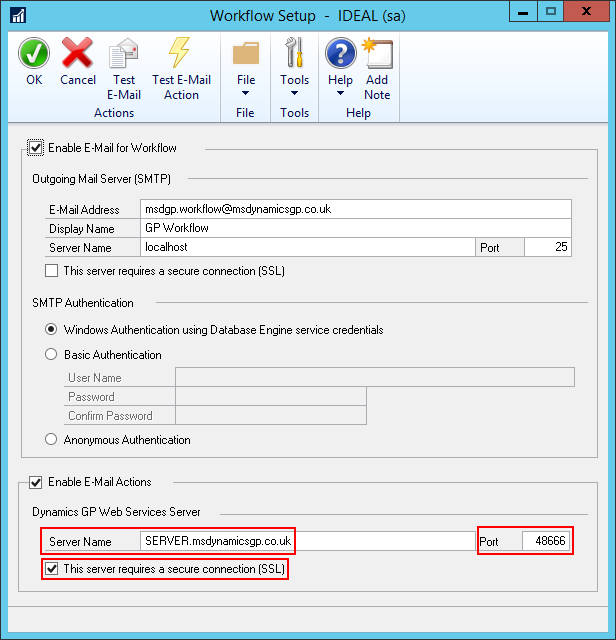This post is part of the Enabling Secure Connection for Web Services series.
This post is part of the Enabling Secure Connection for Web Services series.
With Web Services now configured for secure connections, the final step in the configuration is to amend the Workflow setup. This is done via the Workflow Setup window (); despite this being on the System part of the menu, it is actually a Company window so any changes made will need to be repeated in all companies using Workflow.
There are two settings which need to be changed; both of them in the Enable E-Mail Actions section.
Change the Server Name to the externally accessible DNS hostname, change the Port to the relevant port and mark the This server requires a secure connection (SSL):
Once you’ve changed the settings, click the Test E-Mail Action button on the action pane. A confirmation dialog will be displayed:
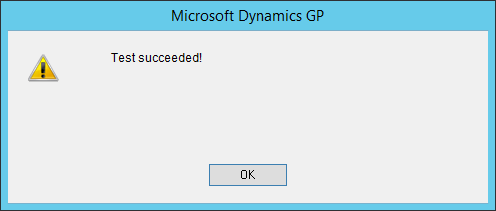
What should we write about next?
If there is a topic which fits the typical ones of this site, which you would like to see me write about, please use the form, below, to submit your idea.