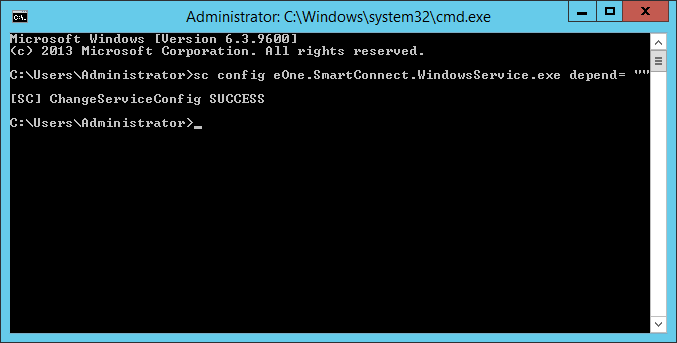In the last post I showed how to use sc.exe to add a dependency to a Windows service; the first time I added the dependency to the eOne and eConnect services, I got the service name wrong. This was because the server I was working on had a SQL Server Named instance rather than the default name.
In the last post I showed how to use sc.exe to add a dependency to a Windows service; the first time I added the dependency to the eOne and eConnect services, I got the service name wrong. This was because the server I was working on had a SQL Server Named instance rather than the default name.
I had to do some searching around how to remove the incorrect dependency, as it was preventing the services from starting:

One key point to remember about using sc.exe to remove the dependencies, is that there is no way to remove a single dependency; when you run the command below, it will remove all dependencies:
sc config {service to have the dependency removed} depend= ""
Before running the above, make sure that there is only one dependency, or that you know all of the dependencies so that you can add them back.
What should we write about next?
If there is a topic which fits the typical ones of this site, which you would like to see me write about, please use the form, below, to submit your idea.