 This post is part of the series on Implementing SmartConnect, an integration tool from eOne Solutions, which can take data from any source and integrate it into Microsoft Dynamics GP (and other systems such as Microsoft Dynamics CRM or Sales Force amongst others). It has a drag and drop interface to make creating integrations quick and easy for all users rather than just developers (as many integration tools target).
This post is part of the series on Implementing SmartConnect, an integration tool from eOne Solutions, which can take data from any source and integrate it into Microsoft Dynamics GP (and other systems such as Microsoft Dynamics CRM or Sales Force amongst others). It has a drag and drop interface to make creating integrations quick and easy for all users rather than just developers (as many integration tools target).
Despite system maintenance having run automatically when the SmartConnect GP Connector was configured, it needs to be run again. Do this by selecting the Setup tab and click on System Maintenance:
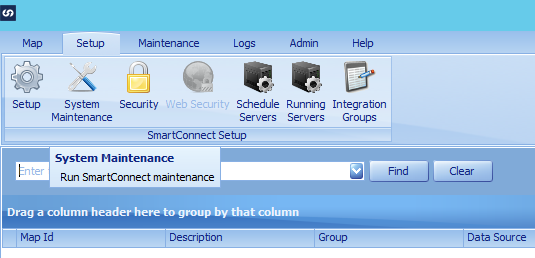
Mark the Re-Register Real-Time Triggers and click Process:
A disloag showing connectors not configured will be displayed; click OK to continue:
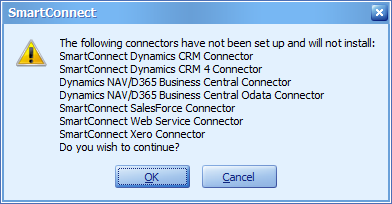
Once maintenance is complete, click OK to dismiss the completion message:
Then on the SmartConnect Maintenance click OK to close the window and return to the main SmartConnect window:
Click to show/hide the Implementing SmartConnect Series Index
What should we write about next?
If there is a topic which fits the typical ones of this site, which you would like to see me write about, please use the form, below, to submit your idea.


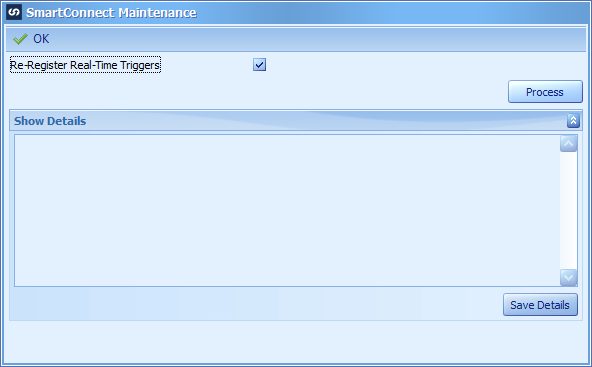
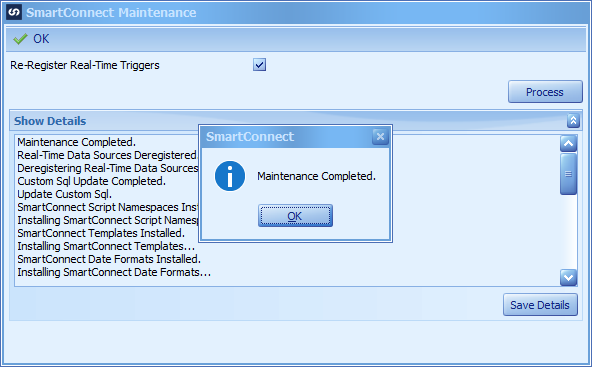
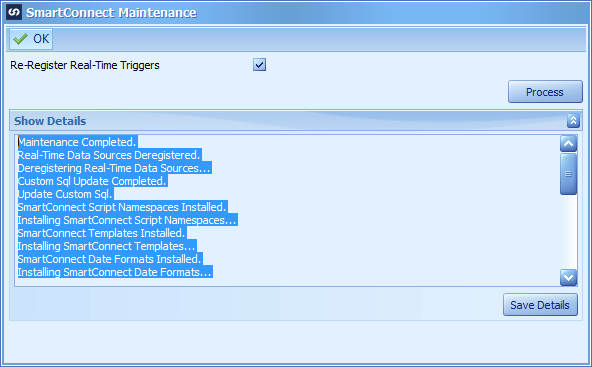



1 thought on “Implementing SmartConnect: Run System Maintenance”