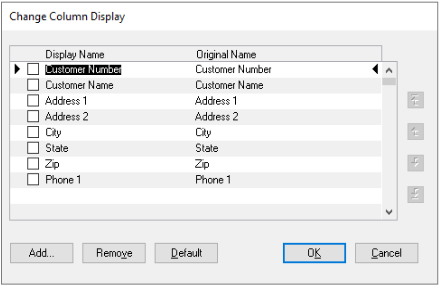This post is part of the Microsoft Dynamics GP Fall 2020 Release New Features series where I am going to echo the posts from the Dynamics GP Support and Services Blog, while adding some commentary, on the new features introduced in the Microsoft Dynamics GP Fall 2020 Release which is now available.
This post is part of the Microsoft Dynamics GP Fall 2020 Release New Features series where I am going to echo the posts from the Dynamics GP Support and Services Blog, while adding some commentary, on the new features introduced in the Microsoft Dynamics GP Fall 2020 Release which is now available.
This post is on the Bulk edit SmartList columns System enhancement.
With the release of the Microsoft Dynamics GP Fall 2020 update you now have the ability to mass edit the columns on a SmartList.
In order to see this new functionality you will need to start by opening SmartList (Microsoft Dynamics GP > SmartList). You’ll then navigate to the specific SmartList you want to edit, Sales > Customers > * for example.
In the Change Column Display window, there are now checkboxes allowing you to select multiple columns:
If you want to remove more than one column you can mark them, then click Remove.
Similarly, if you mark multiple columns and use the arrow buttons on the right you can reorder more than one column at a time.
This is quite a nice addition which will make reorganising the columns quicker and easier to do.
Click to show/hide the Microsoft Dynamics GP Fall 2020 Release New Features Series Index
What should we write about next?
If there is a topic which fits the typical ones of this site, which you would like to see me write about, please use the form, below, to submit your idea.