 A customer recently logged a problem about an error message they were receiving when logging into Microsoft Dynamics GP. The error message was being produced to every user every time they logged in;
A customer recently logged a problem about an error message they were receiving when logging into Microsoft Dynamics GP. The error message was being produced to every user every time they logged in;
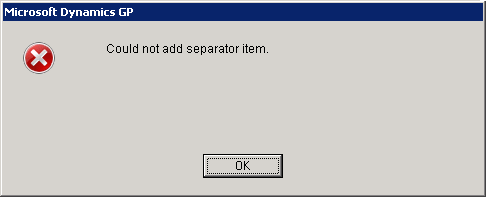
The problem was a rogue entry in the Menu Master table. This is actually fairly simple to fix this problem but does require all users to be logged out and, as always when doing a maintenance task, I’d strongly recommend backing up all Dynamics, both system and company, databases before proceeding.
Once users are out and the backups completed, open the Clear Data form (Microsoft Dynamics GP menu » Maintenance » Clear Data). To clear the Menu Master the Display needs to be changed from Logical to Physical;
Select the Series of System, and then insert Menu Master into the selected tables list;
Once the process has run through the Menu Master table will be blank; close Microsoft Dynamics GP, log back in and the table will be rebuilt without the rogue entry.
What should we write about next?
If there is a topic which fits the typical ones of this site, which you would like to see me write about, please use the form, below, to submit your idea.


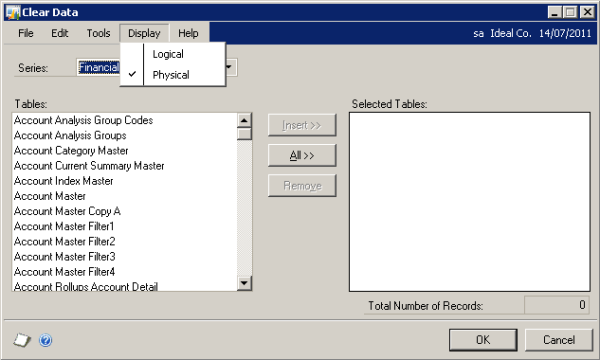
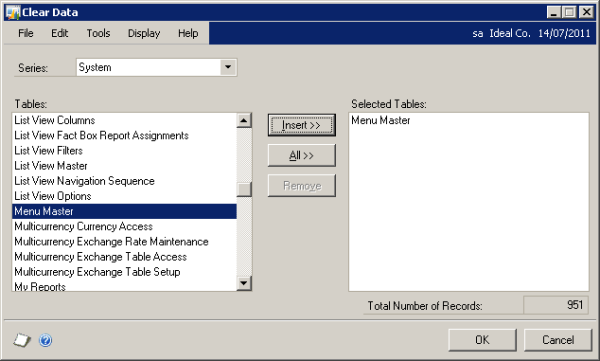



1 thought on “Could Not Add Separator Item”