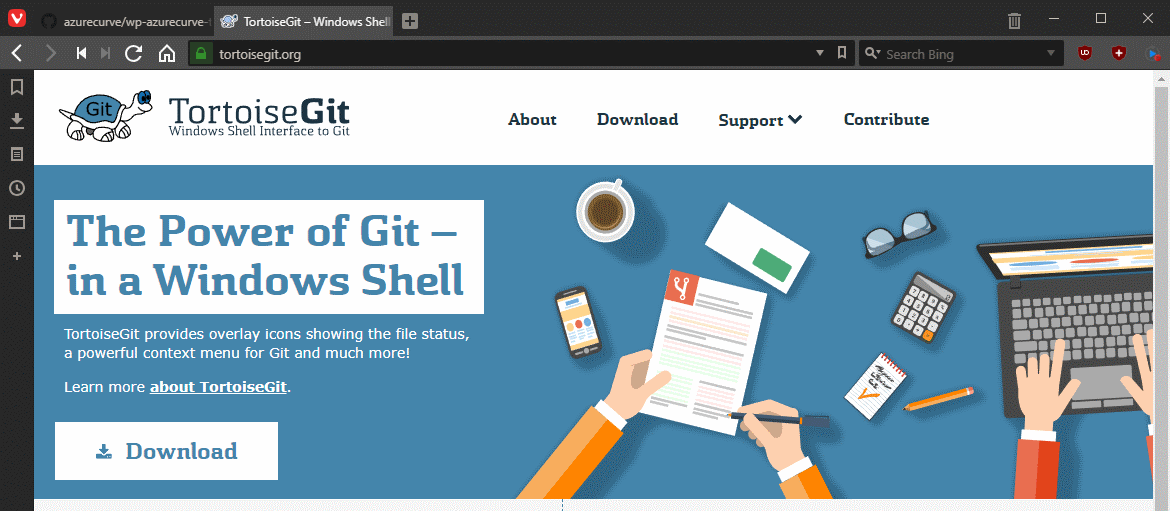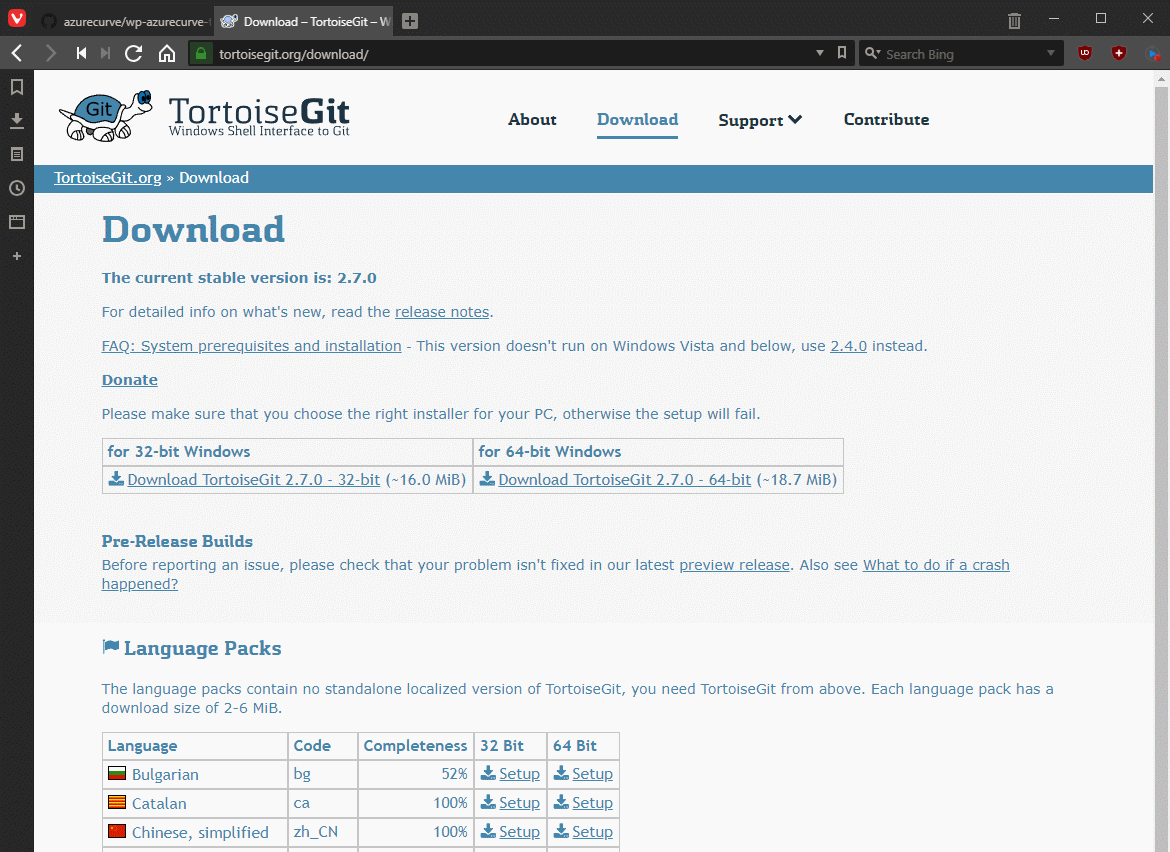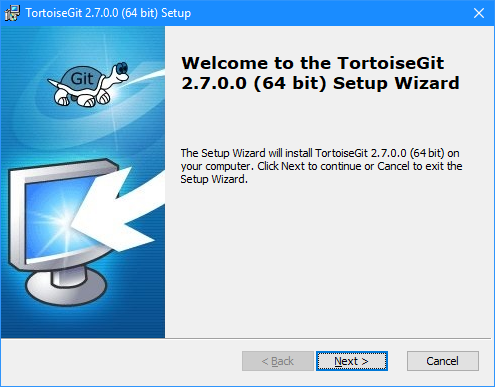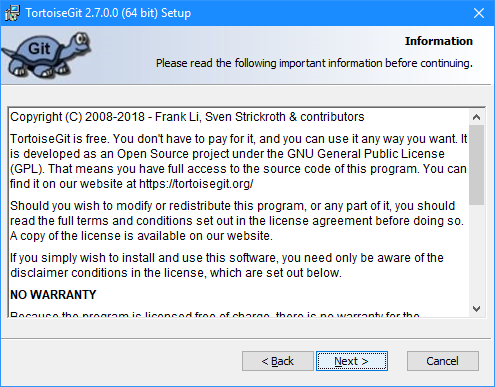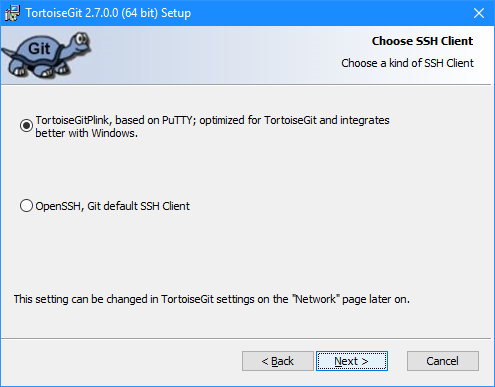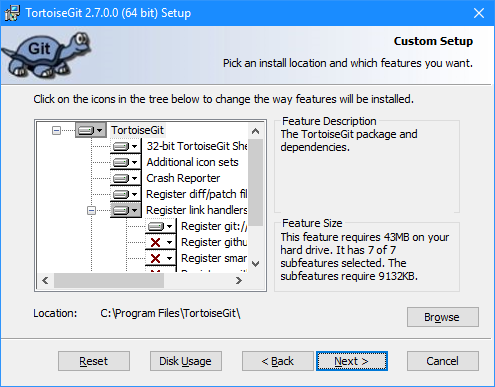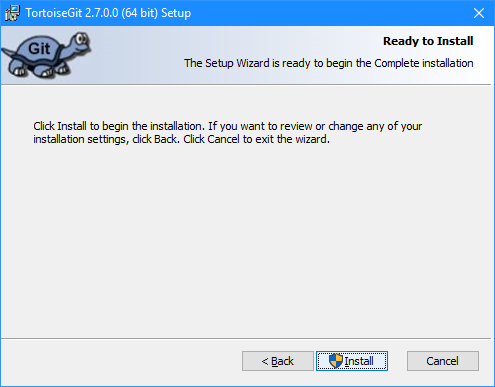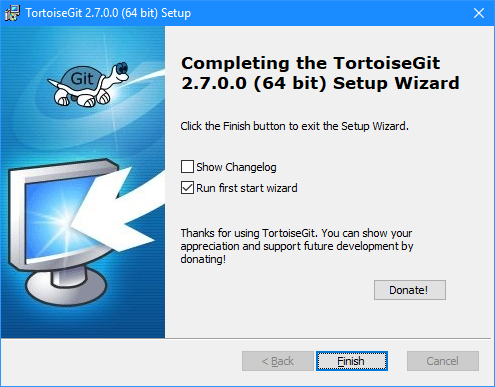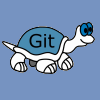 When I started developing plugins for ClassicPress I decided that I needed to be using source control. As ClassicPress is intending to use GitHub for their plugin directory, it made sense for me to use it as well. This post is part of a series on ClassicPress Development with TortoiseGit which is a sub-series of the ClassicPress Development with GitHub series.
When I started developing plugins for ClassicPress I decided that I needed to be using source control. As ClassicPress is intending to use GitHub for their plugin directory, it made sense for me to use it as well. This post is part of a series on ClassicPress Development with TortoiseGit which is a sub-series of the ClassicPress Development with GitHub series.
With Git for Windows installed, we can move onto installing TortoiseGit itself. TortoiseGit can be downloaded from here:
Select the version to download; you can also download a language pack if required:
Run the downloaded setup utility and click Next:
Accept the terms of the license agreement by clicking Next:
Choose the kind of SSH client (I opted for the default) and click Next:
Select the features to install; I opted for the default, and then click Next:
Confirm the installation by clicking Install:
Once the installation is complete, click the Finish button:
ClassicPress Development with GitHub
| ClassicPress Development with TortoiseGit |
|---|
| What is TortoiseGit? |
| Install Git for Windows |
| Install TortoiseGit for Windows |
| First run |
| Update |
| Clone Repository |
| Commit |
| Revert Last Commit |
What should we write about next?
If there is a topic which fits the typical ones of this site, which you would like to see me write about, please use the form, below, to submit your idea.