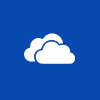 I recently got a new laptop at work which meant getting all applications installed. Previously I’d had Microsoft Office 2016 installed; on the new laptop I got Microsoft Office 365 which came with AutoSave enabled by default in all of the applications, such as Excel and Word, for files opened from SharePoint Online:
I recently got a new laptop at work which meant getting all applications installed. Previously I’d had Microsoft Office 2016 installed; on the new laptop I got Microsoft Office 365 which came with AutoSave enabled by default in all of the applications, such as Excel and Word, for files opened from SharePoint Online:
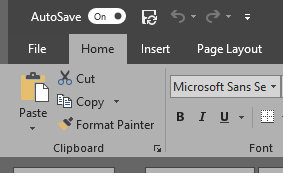
You can switch off AutoSave using the slider at the top, but this is not remembered.
I did some exploring and found a setting in the application options to switch off AutoSave by default. To change this setting in Microsoft Excel, click the File menu and select Options. Click the Save tab and mark the checkbox next to AutoSave OneDrive and SharePoint Online files by default on Excel. Click OK to save the change:
Next time you open a SharePoint Online file, AutoSave will be off by default:
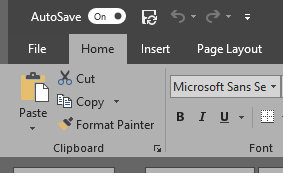
What should we write about next?
If there is a topic which fits the typical ones of this site, which you would like to see me write about, please use the form, below, to submit your idea.


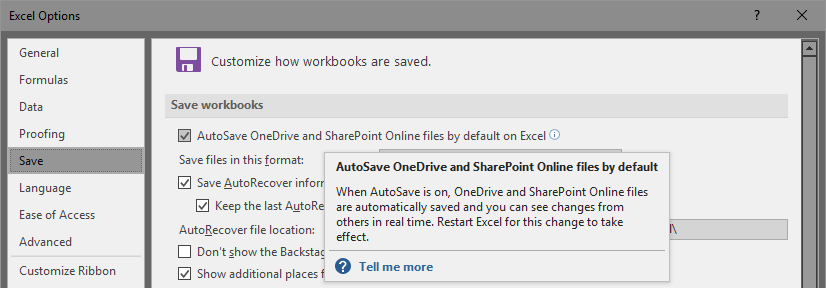



1 thought on “Disable AutoSave OneDrive and SharePoint Online Files by Default on Excel”