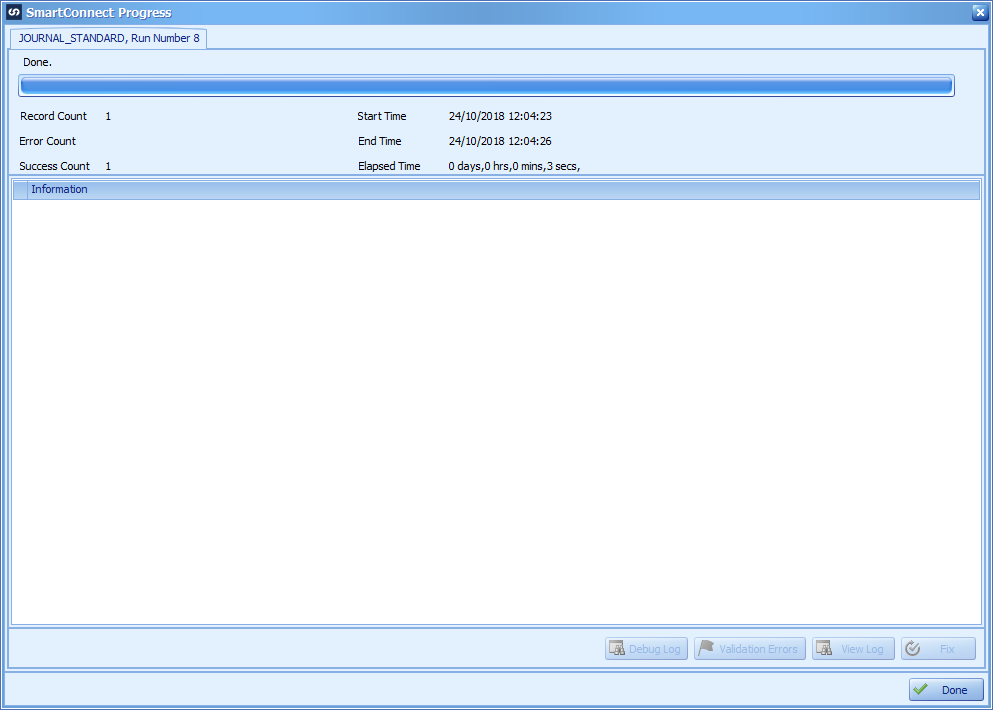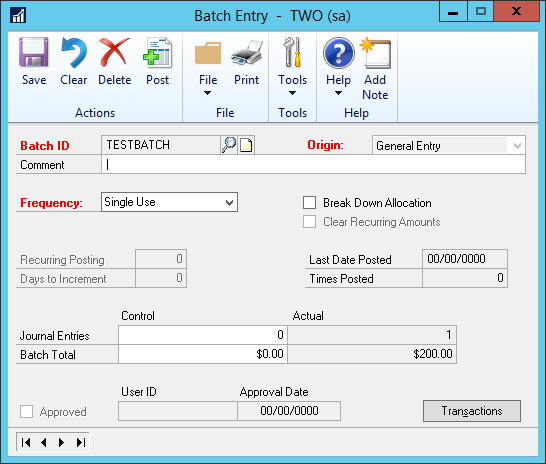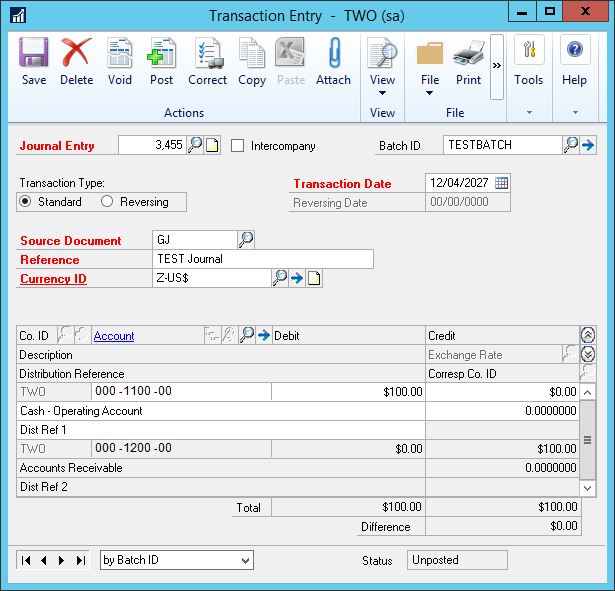This post is part of a series on creating a Journal – Standard integration using SmartConnect from eOne Solutions; I recently posted a series on Implementing SmartConnect.
This post is part of a series on creating a Journal – Standard integration using SmartConnect from eOne Solutions; I recently posted a series on Implementing SmartConnect.
Over the last few posts, I’ve stepped through the creation of a map in SmartConnect; with the map now completed, it is time to test.
To do this click the Run button on the Map Setup window.
A SmartConnect Progress window will be displayed and show the progress; as you can see below, my source file with one journal in has been successful:
Click Done to close this window.
To verify that the integration had worked, I logged into Microsoft Dynamics GP and checked in the Financial Batch Entry window ():
And then in the Transaction Entry window ():
Both windows showed the data from me Excel spreadsheet source showing the file has correctly integrated.
What should we write about next?
If there is a topic which fits the typical ones of this site, which you would like to see me write about, please use the form, below, to submit your idea.