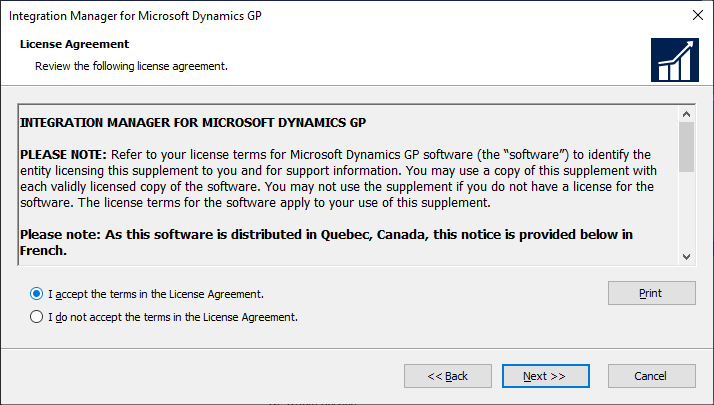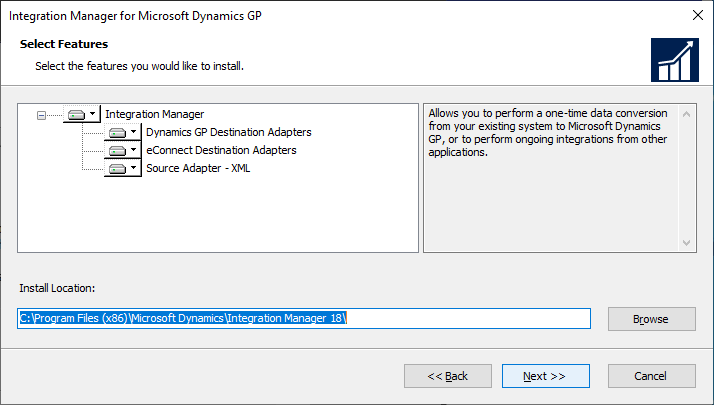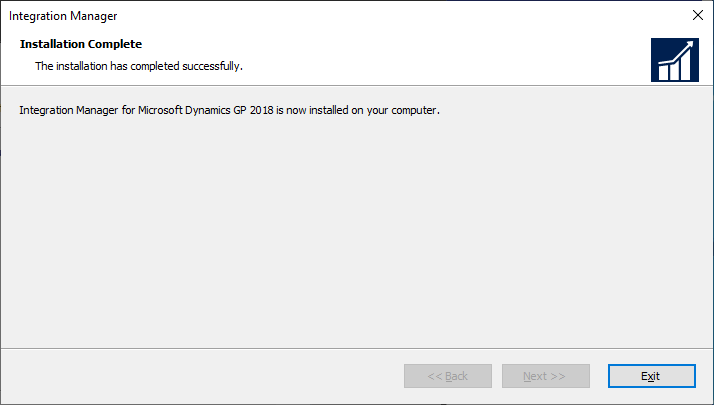This post is part of the Hands On with Microsoft Dynamics GP Fall 2021 Release series where I am going to go hands on with installing the Microsoft Dynamics GP Fall 2021 Release and associated products.
This post is part of the Hands On with Microsoft Dynamics GP Fall 2021 Release series where I am going to go hands on with installing the Microsoft Dynamics GP Fall 2021 Release and associated products.
In the last post, I covered installing the eConnect Runtime on a client which makes it available to Integration Manager. In this post, I am going to install Integration Manager with both the standard and eConnect adaptors.
Launch the Dynamics GP Setup Utility and under Additional Products select Integration Manager. Accept the terms of the License Agreement and click Next:
Choose the adaptors to install; if the eConnect Runtime hasn’t been installed, the eConnect Destination Adaptors won’t be available. Click Next:
Click Install to begin the installation:
Once the installation is complete, click Exit:
Once Integration Manager is installed, there are a couple of tasks which need to be completed before it can be used. I’ll cover these in the next post.
Click to show/hide the Hands On with Microsoft Dynamics GP Fall 2021 Release Series Index
What should we write about next?
If there is a topic which fits the typical ones of this site, which you would like to see me write about, please use the form, below, to submit your idea.