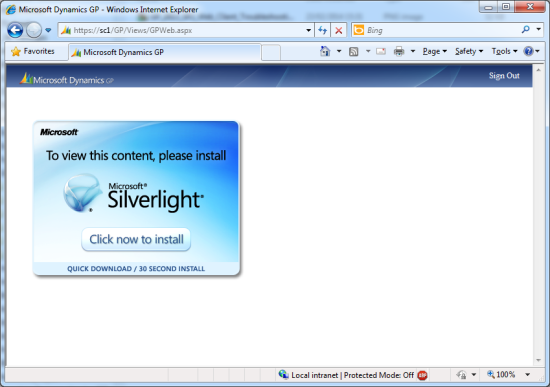The Microsoft Dynamics GP web client relies on Silverlight which needs to be installed on every client. When you log into the web client, and don’t have Silverlight installed, you’ll be presented with the option to install it:
The Microsoft Dynamics GP web client relies on Silverlight which needs to be installed on every client. When you log into the web client, and don’t have Silverlight installed, you’ll be presented with the option to install it:
Click OK to confirm navigating away from the page:
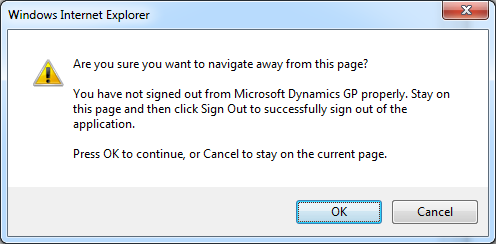
Click Run on the File Download – Security Warning dialog:
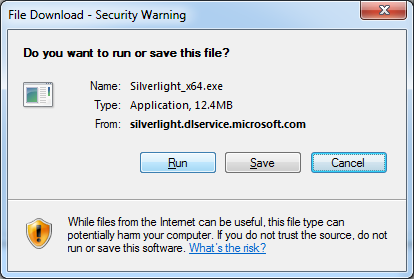
Once the file download is finished an Internet Explorer – Security Warning dialog will be displayed. Click Run to launch the Silverlight installer:
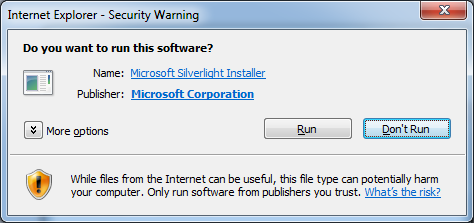
In the Silverlight installer, click Install now:
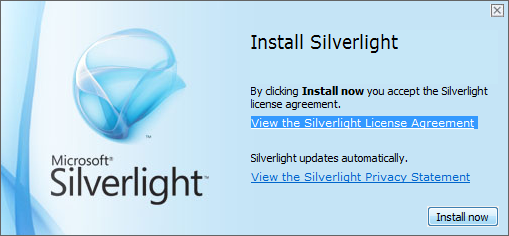
A confirmation step will be shown once the installation has completed:
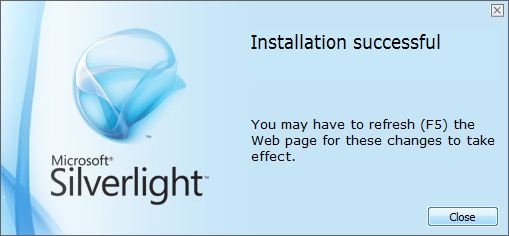
Close Internet Explorer and reopen; you will now be able to log into the web client.
If your client machine is not connected to the Internet, as some of my test machines aren’t, you can download Silverlight and install manually.
Silverlight can be downloaded from here
Click to show/hide the Microsoft Dynamics GP 2013 SP2 Web Client Scale-Out Deployment Series Index
What should we write about next?
If there is a topic which fits the typical ones of this site, which you would like to see me write about, please use the form, below, to submit your idea.