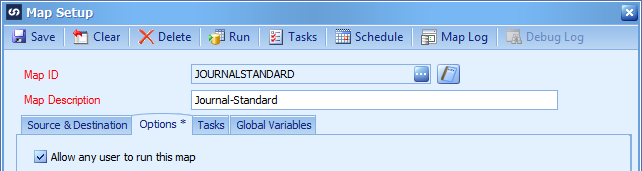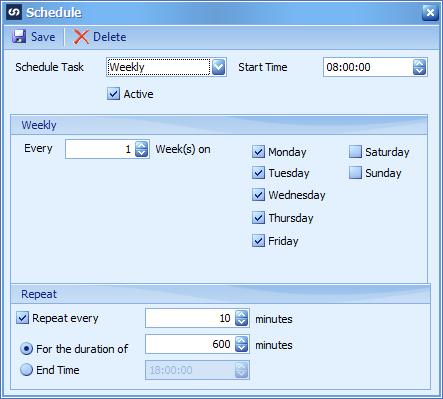This post is part of a series on creating a Journal – Standard integration using SmartConnect from eOne Solutions; I recently posted a series on Implementing SmartConnect.
This post is part of a series on creating a Journal – Standard integration using SmartConnect from eOne Solutions; I recently posted a series on Implementing SmartConnect.
Before creating the schedule, select the Options tab and mark the Allow any user to run this map checkbox. This will allow the service account to run this map on the schedule once it is created.
The journal standard integration is one which I would usually schedule to run periodically throughout the day. This is done as the final step in creating the integration from the Map Setup window by clicking Schedule on the toolbar.
The Schedule window will popup and allow you to configure the schedule as required:
Click Save to save the schedule and then click Save again to save the new integration map.