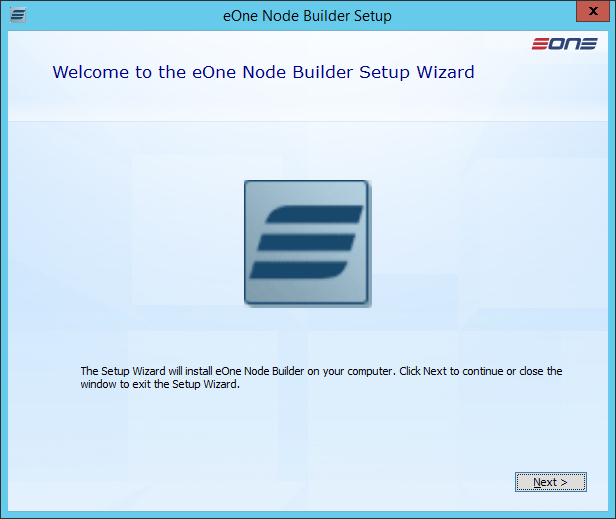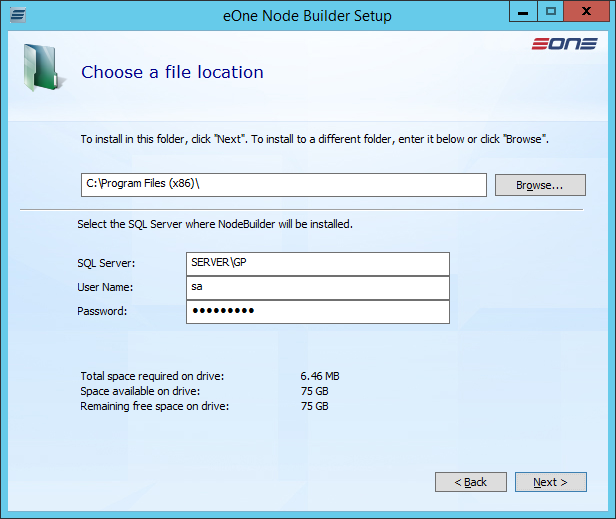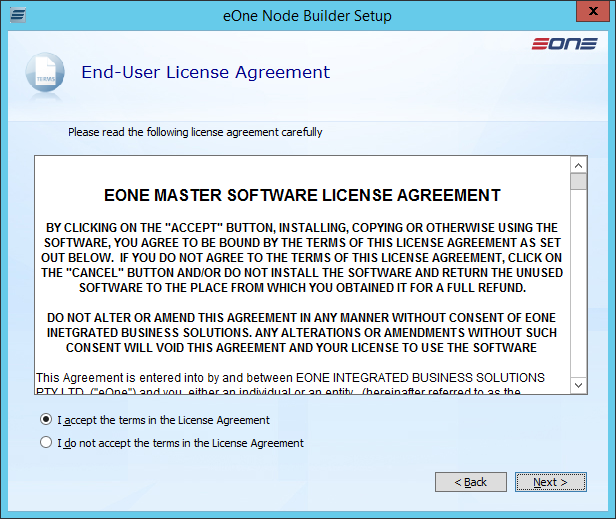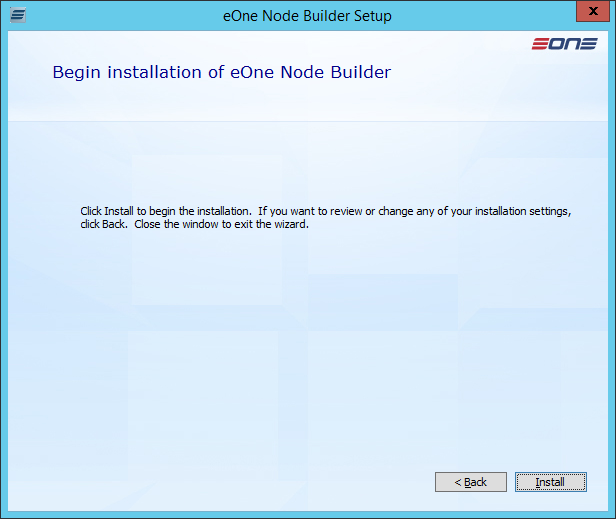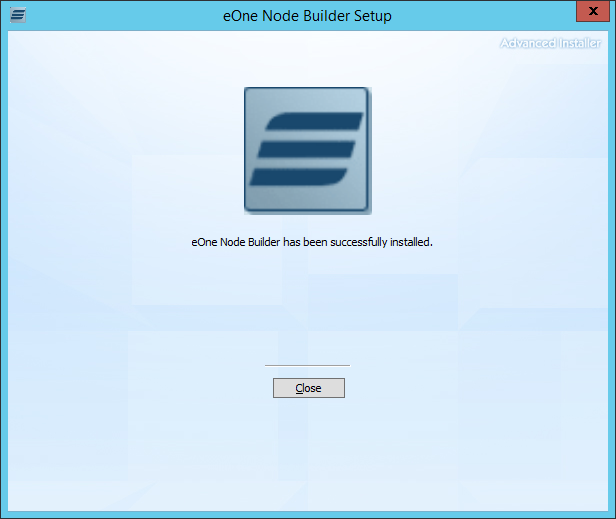This post is part of the series on Implementing Node Builder; Node Builder is a product which allows additional eConnect nodes to be easily created for use with SmartConnect.
This post is part of the series on Implementing Node Builder; Node Builder is a product which allows additional eConnect nodes to be easily created for use with SmartConnect.
With Node Builder downloaded, we can now start the implementation. The download is a zip file containing NodeBuilder.exe. Extract and run this file.
On the Welcome step, click Next:
The Choose a file location step allows you to select an alternate file location.
Somewhat confusingly, the bottom section of the window is where you specify the SQL Server where Node Builder will be installed. Supply the SQL Server and the credentials to be used during installation and then click Next:
Accept the End-User License Agreement and click Next:
Click Install to begin the installation of Node Builder:
When installation has completed, click Close:
What should we write about next?
If there is a topic which fits the typical ones of this site, which you would like to see me write about, please use the form, below, to submit your idea.