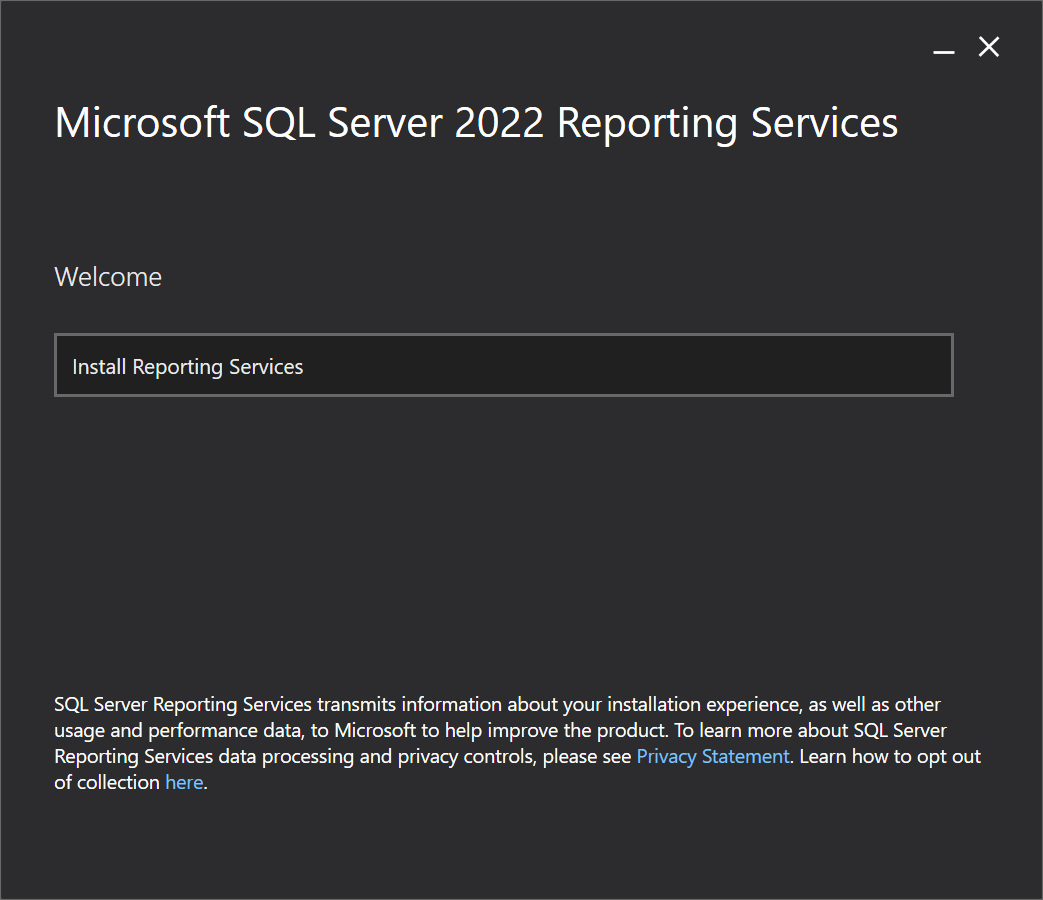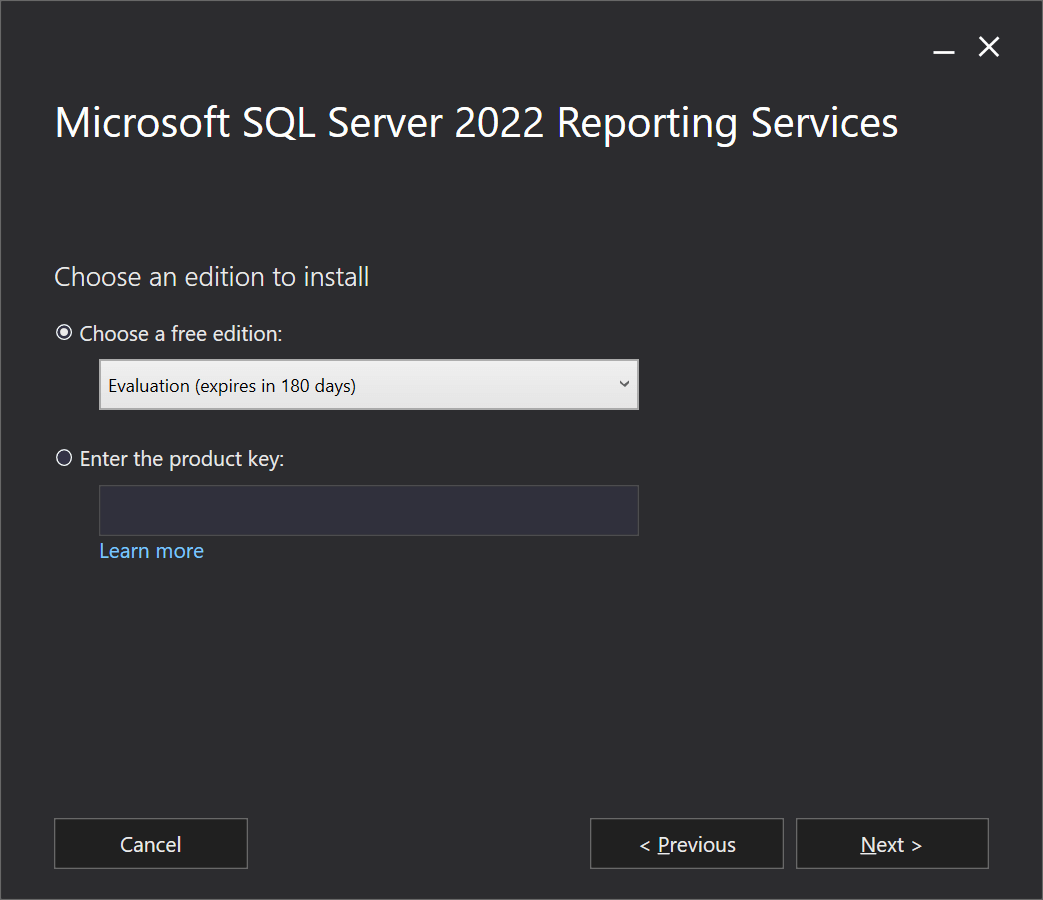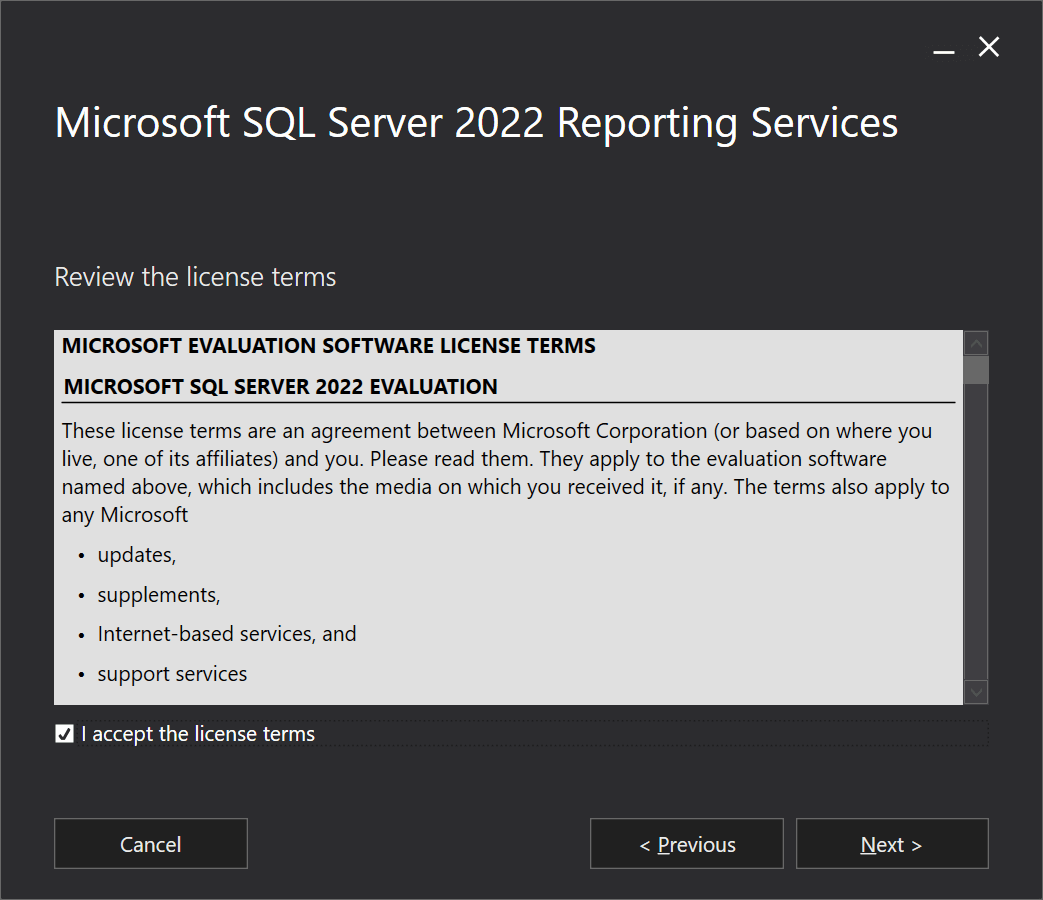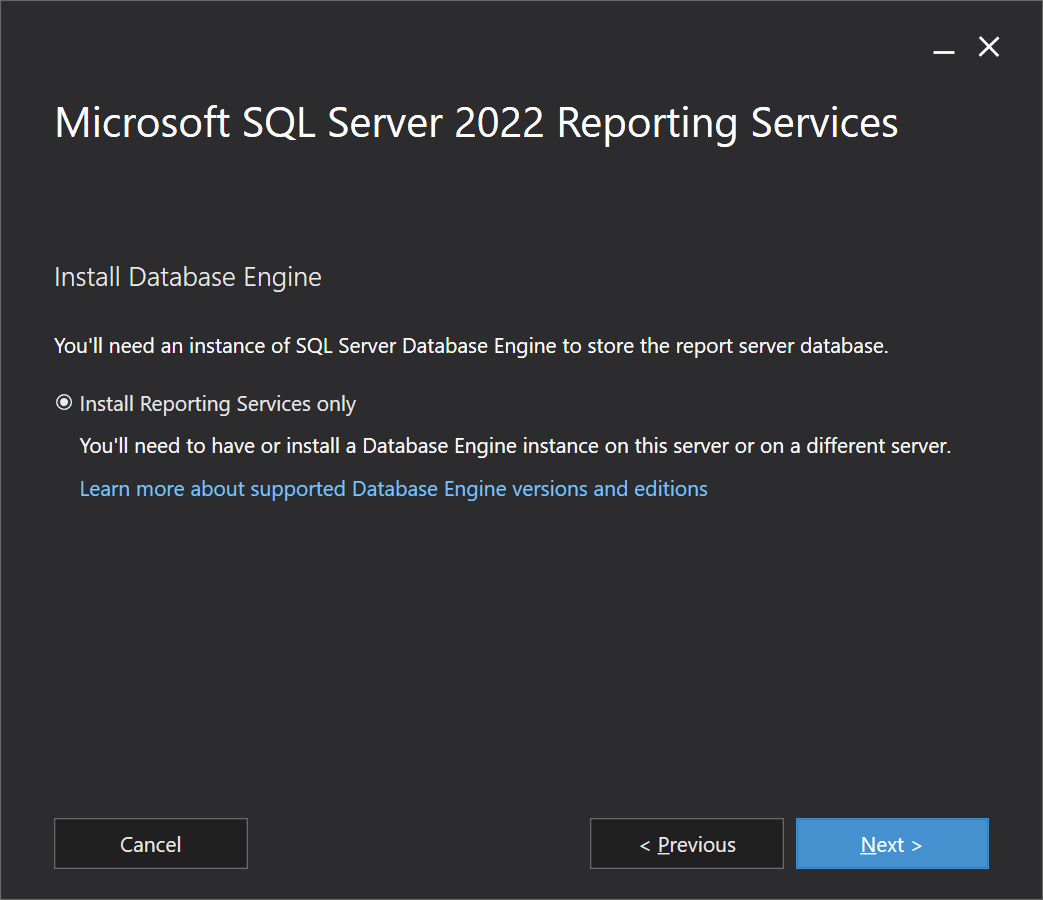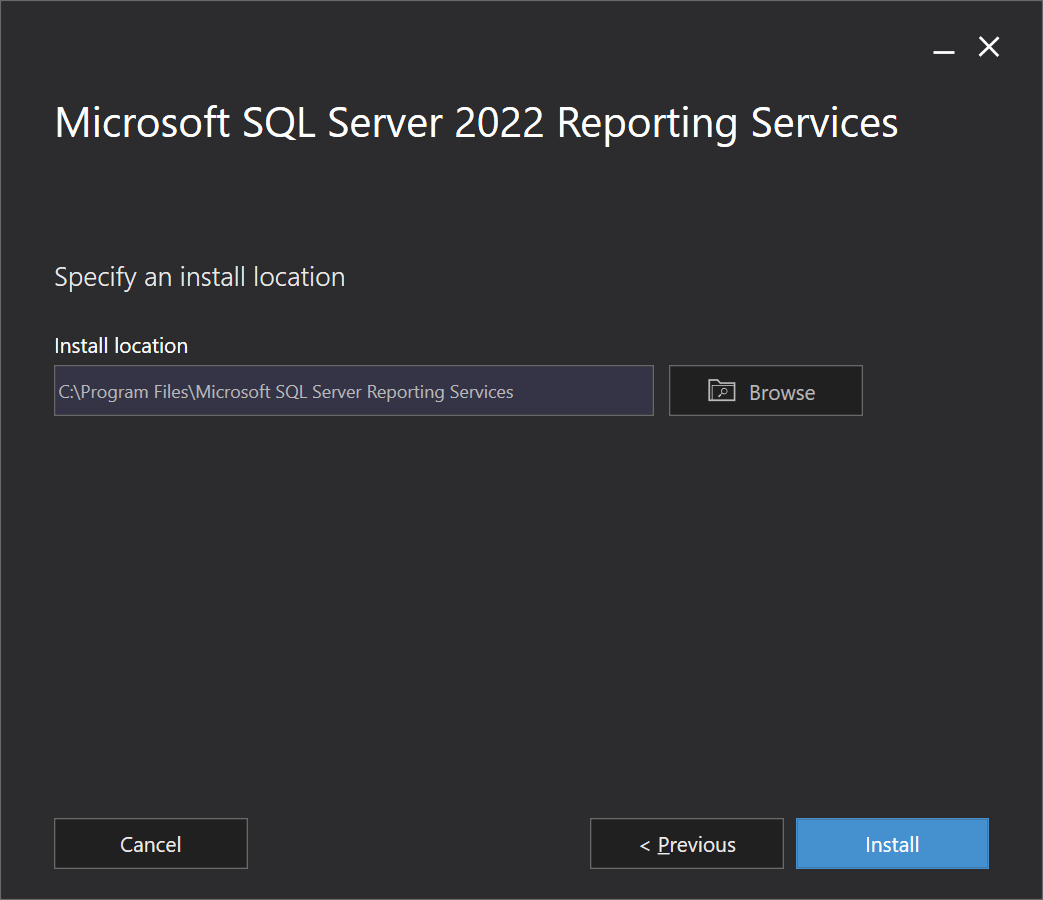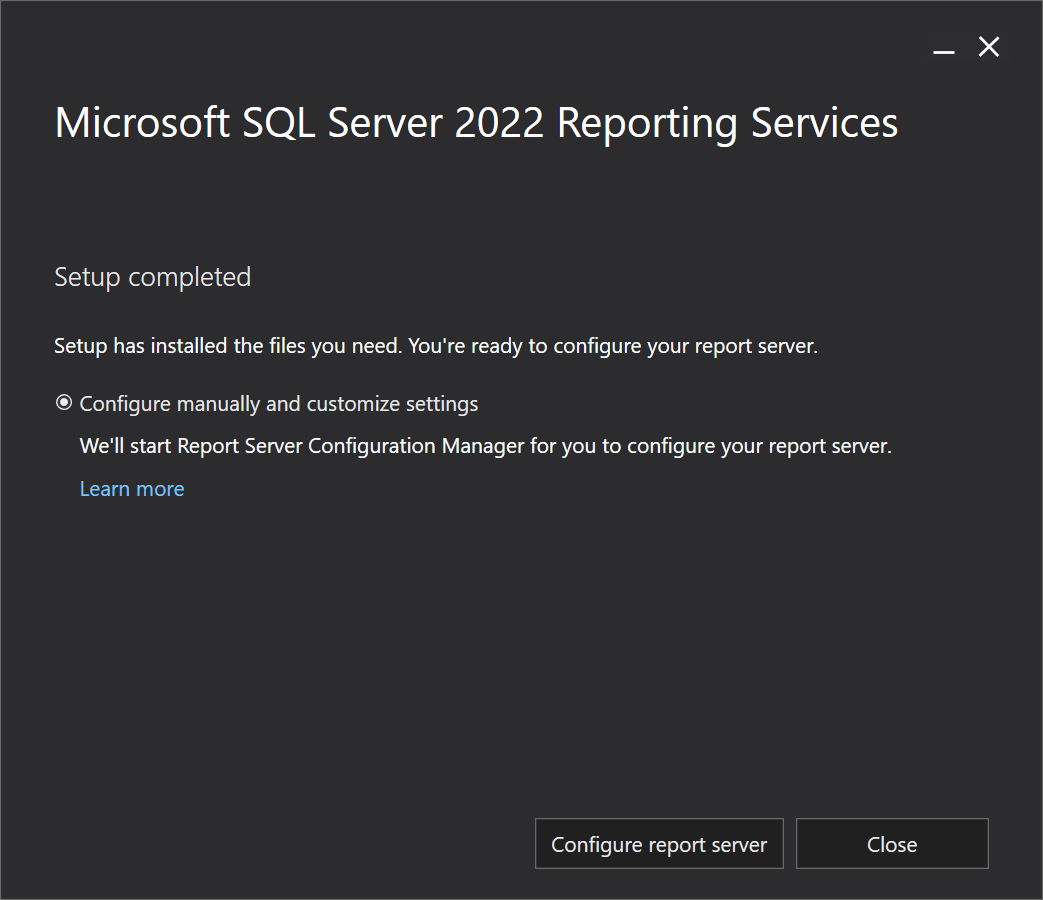This article is part of the series on How To Install Microsoft SQL Server 2022; I do not claim to be an expert on SQL Server and this series is installing SQL Server in a development/testing/demo environment. If you’re installing SQL into a production environment there will be additional work required to harden the SQL Server and avoid security issues.
This article is part of the series on How To Install Microsoft SQL Server 2022; I do not claim to be an expert on SQL Server and this series is installing SQL Server in a development/testing/demo environment. If you’re installing SQL into a production environment there will be additional work required to harden the SQL Server and avoid security issues.
Once you have the correct version of SQL Server Reporting Services (SSRS) downloaded install it by launching the installer.
On the Welcome page, click the Install Reporting Services button:
Choose a free edition or enter the product key and then click Next:
Accept the terms of the license terms and click Next:
The Install Database Engine page is informational only, notifying you that you will need to have the SQL Server Database Engine installed on the same or other server, which I stepped through in this post. Click Next to continue:
Check and change the install location if required and then click Next:
If you’re going to configure SSRS now, click the Configure report server button other wise click Close:
I will step through the configuration of SSRS in the next article of this series (check the index below).
Click to show/hide the How To Install Microsoft SQL Server 2022 Series Index
What should we write about next?
If there is a topic which fits the typical ones of this site, which you would like to see me write about, please use the form, below, to submit your idea.