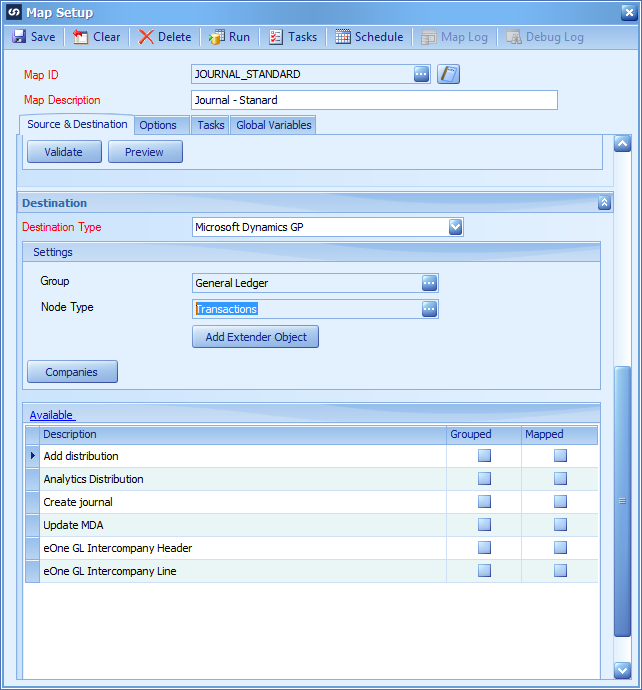This post is part of a series on creating a Journal – Standard integration using SmartConnect from eOne Solutions; I recently posted a series on Implementing SmartConnect.
This post is part of a series on creating a Journal – Standard integration using SmartConnect from eOne Solutions; I recently posted a series on Implementing SmartConnect.
With the integration map heading created, the next step is to define the destination.
On the Map Setup window which will still be open from the previous post, click the down chevron button next to the Destination heading.
Set Destination Type to Microsoft Dynamics GP.
In the Settings section, there are two fields to define:
- Set Group to General Ledger.
- Set Node Type to Transactions.
Click the Companies button and select the company the integration is to be run against.
In the next post, I’ll take a look at mapping of the distributions.
What should we write about next?
If there is a topic which fits the typical ones of this site, which you would like to see me write about, please use the form, below, to submit your idea.