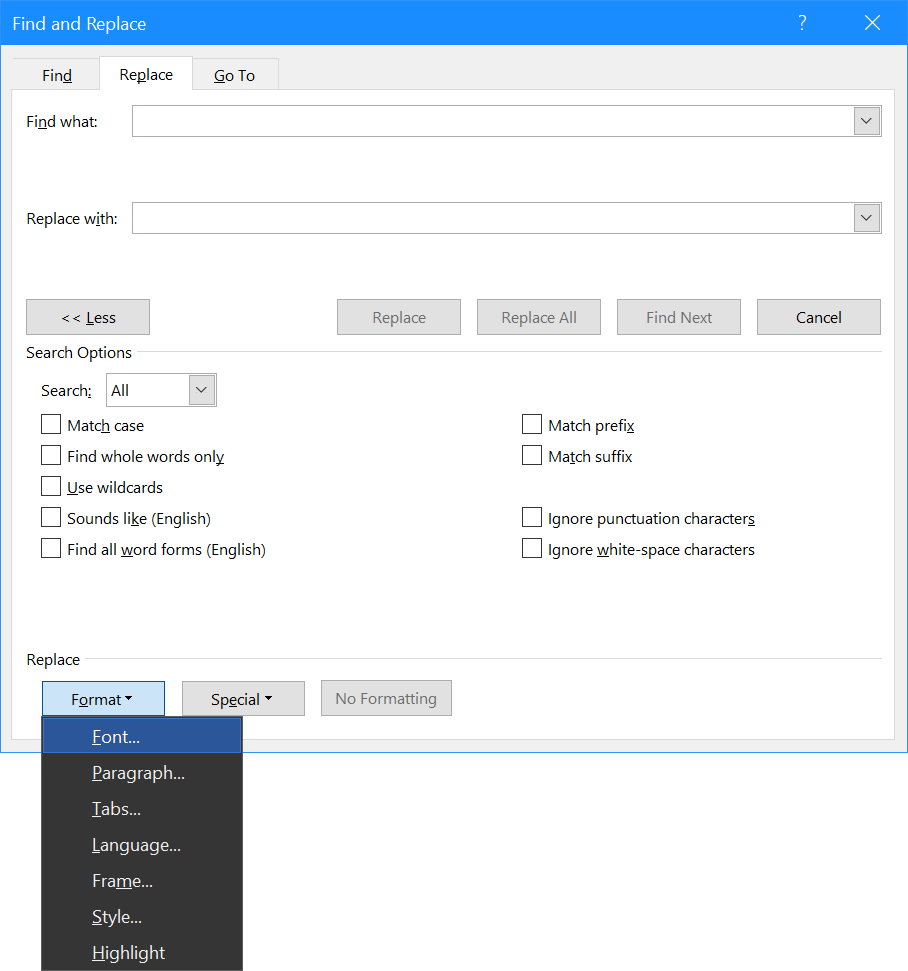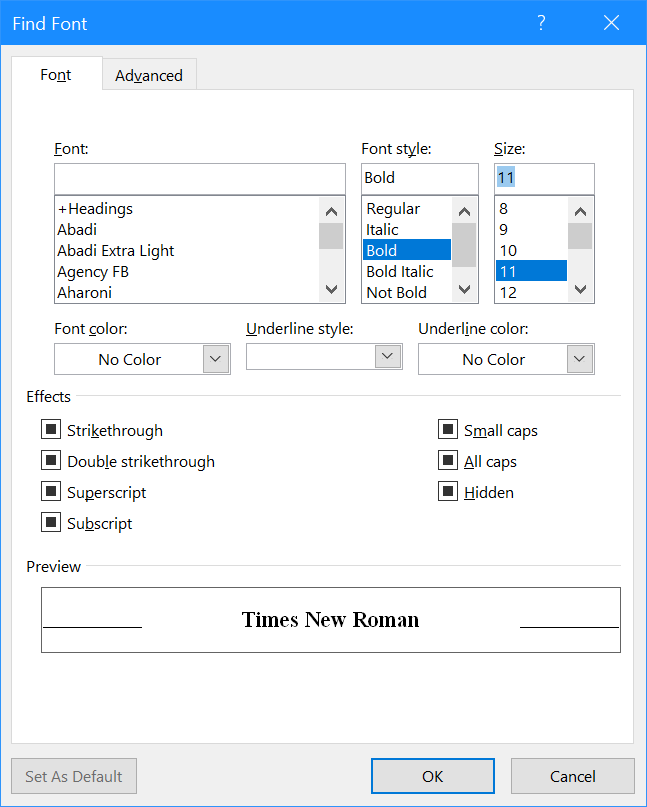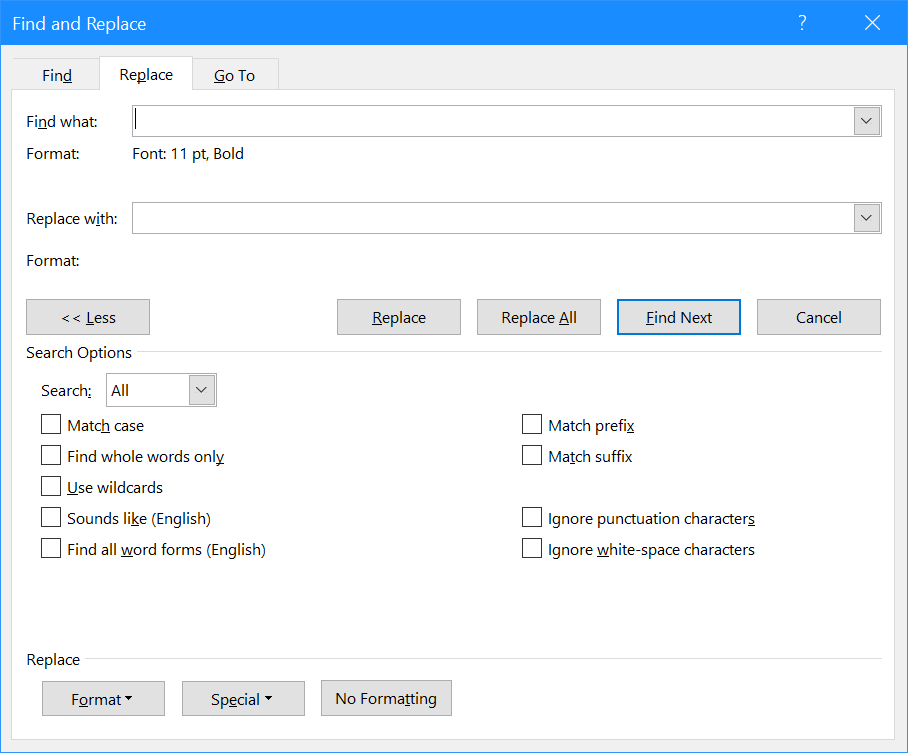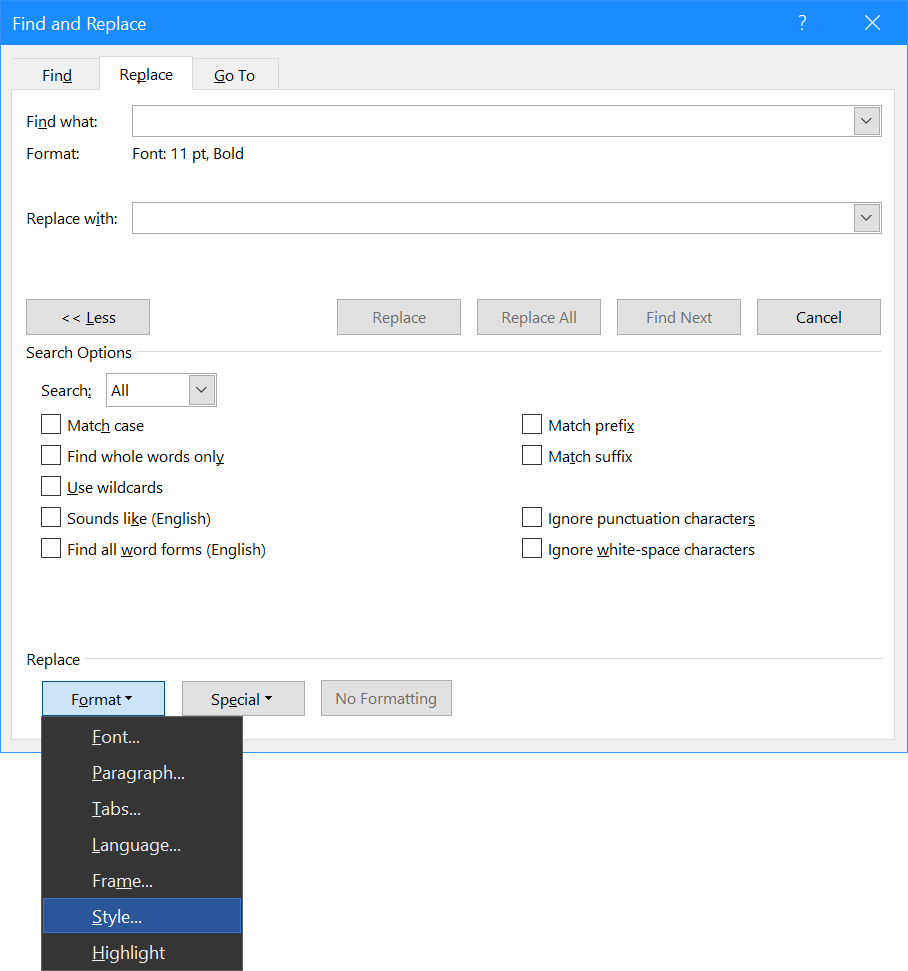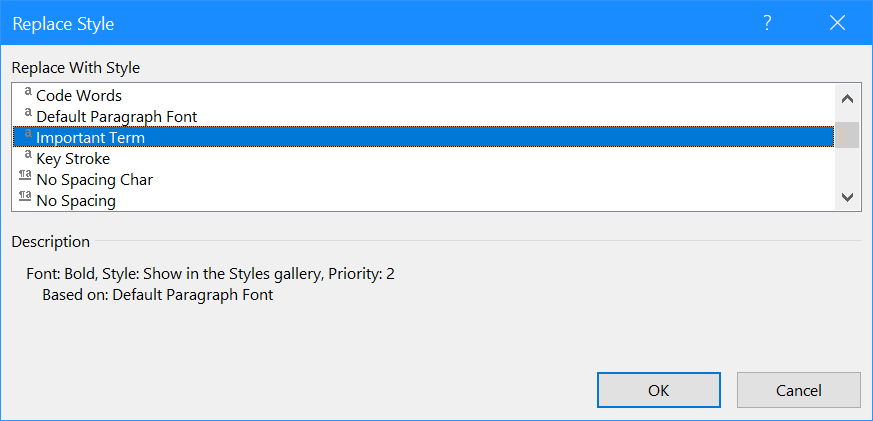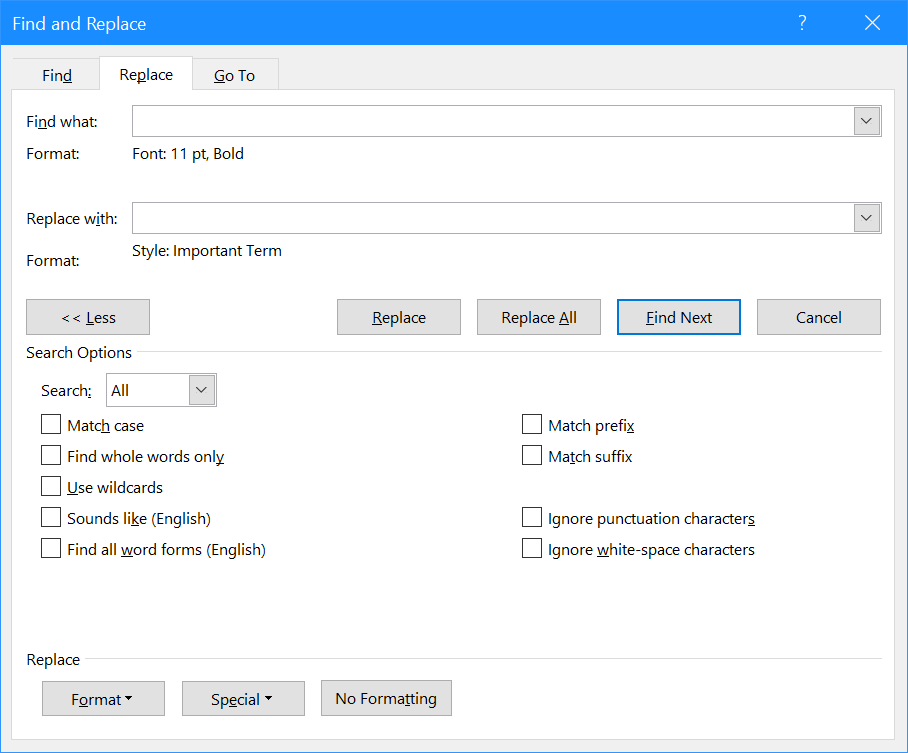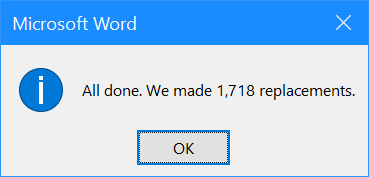I was working on a new book recently and bolded a lot of important terms. I then remembered that I actually had a style created for key words and should have been using the style rather than simply using bold; I convert the Word document into a number of different formats and styles, rather than simple bold, works a lot better for the conversion process.
I was working on a new book recently and bolded a lot of important terms. I then remembered that I actually had a style created for key words and should have been using the style rather than simply using bold; I convert the Word document into a number of different formats and styles, rather than simple bold, works a lot better for the conversion process.
A 200 page book was going to be somewhat long-winded to go through and update, but then I remembered seeing some additional options in the Find and Replace window a while ago.
Hit Ctrl+H and then click the More >> button. Click the Format button and select Font…:
I left the Font empty and selected a Font style of Bold and set the Size to 11 which would get me all of the normal paragraph text. Click OK to accept the selection:
The Find what field will remain blank, but the Format below will show the selected format:
Click the Format button and select Style:
Select the style with which the format is to be replaced; in my case I have a style called Important Term and click OK:
The Replace field will remain blank, but the Format below will display the style to be applied:
Click Replace All and wait for the process to complete; a dialog will be displayed showing the number of replacements:
Review your document before saving to ensure only the correct items have been replaced; you can use Ctrl+Z to undo the replacement if necessary.