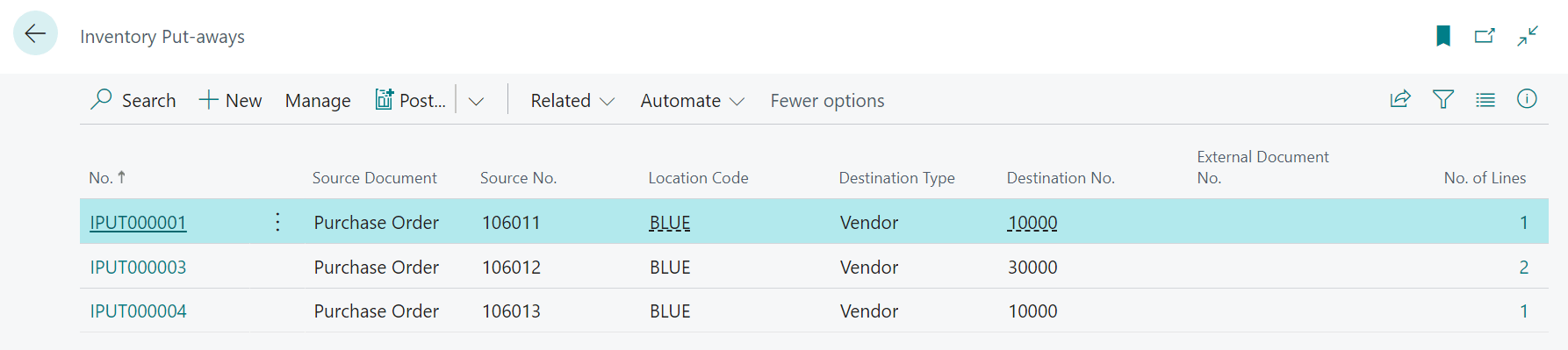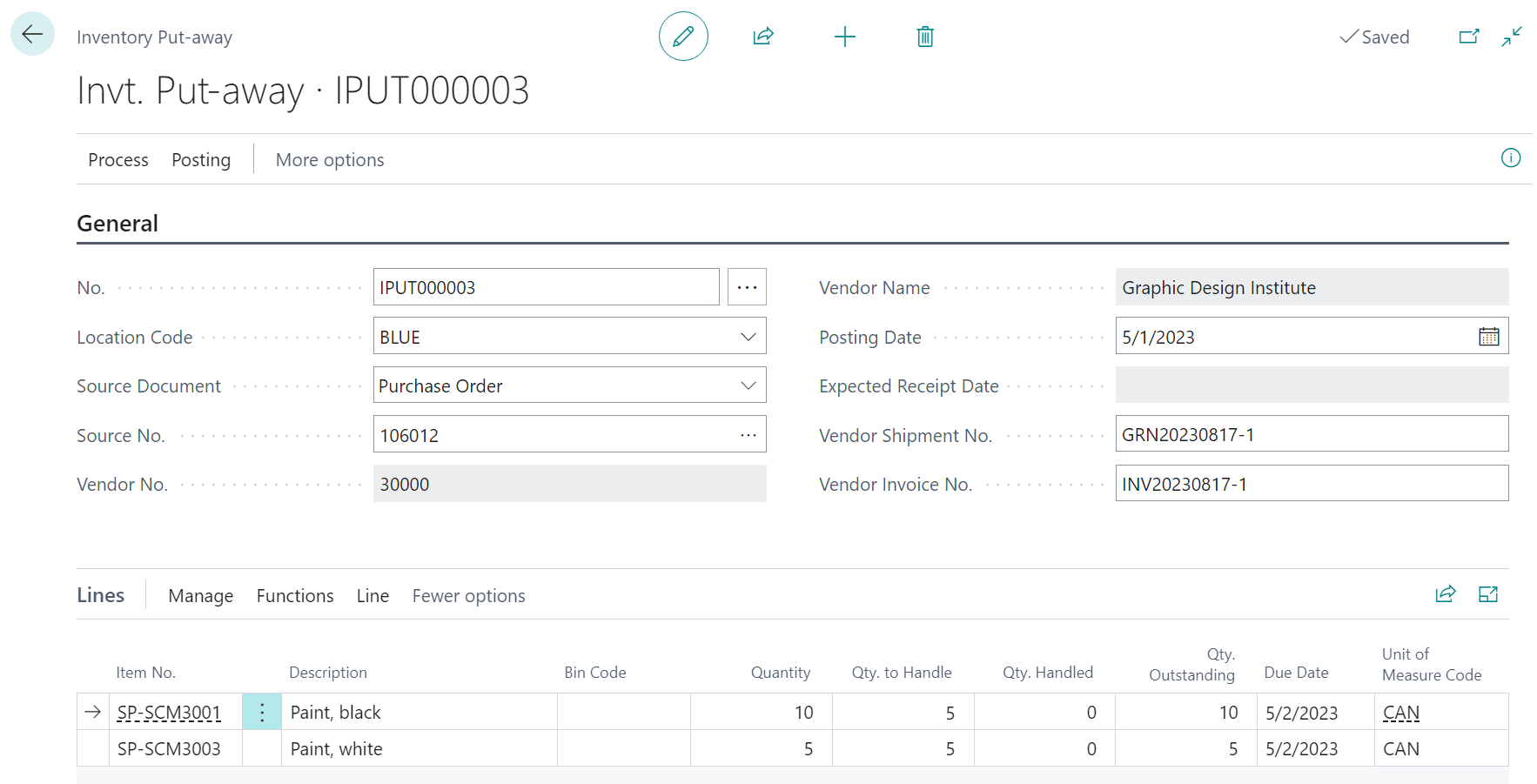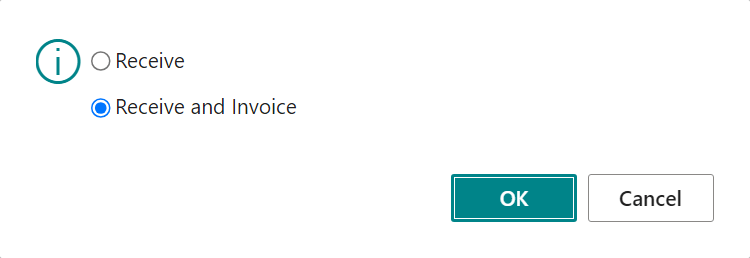This post is part of the In Microsoft Dynamics 365 Business Central (Inventory and Warehouse Management), how do I… series and of the wider In Microsoft Dynamics 365 Business Central, how do I… series which I am posting as I familiarise myself with Microsoft Dynamics 365 Business Central.
This post is part of the In Microsoft Dynamics 365 Business Central (Inventory and Warehouse Management), how do I… series and of the wider In Microsoft Dynamics 365 Business Central, how do I… series which I am posting as I familiarise myself with Microsoft Dynamics 365 Business Central.
In a previous article of this series on understanding inventory put-aways, I mentioned there was three ways in which an inventory put-away could be processed and which I covered over the last few articles:
- Process an Inventory Put-away from the Source Document
- Process Multiple Inventory Put-aways Using a Batch Job
- Process an Inventory Put-away in Two Steps by Releasing the Source Document
Once the inventory put-away activities have been created, they need to be procssed. Do this by performing a search for Inventory Put-aways and, from the list page which opens, select one of the activities:
On the Inventory Put-away page, there are a few fields which need attention:
- Vendor Shipment No. and Vendor Invoice No. – only the shipment number is required if you’re using a three way matching process, otherwise you will also need to enter the invoice number.
- Bin Code – will need to be entered, or changed from the default, if bins are in use.
- Qty. to Handle – will need to be set to the amount which is to be put-away; partial quantities can be entered if a partial receipt is being done.
If multiple lines are to be handled on the put-away, rather than manually entering all of the quantities manually, you can click the Process » Autofill Qty. to Handle action to complete the quantities and then just edit the ones which are partially being received.
Once the correct values have been entered, click the Post button to post the activity; in the popup box, mark the Receive or Receive and Invoice depending on if you just wat a receipt or also an invoice, and click OK:
Once the activity has posted, the relevant document will be posted and the goods booked into the system.