 This post is part of the series on Implementing SmartConnect, an integration tool from eOne Solutions, which can take data from any source and integrate it into Microsoft Dynamics GP (and other systems such as Microsoft Dynamics CRM or Sales Force amongst others). It has a drag and drop interface to make creating integrations quick and easy for all users rather than just developers (as many integration tools target).
This post is part of the series on Implementing SmartConnect, an integration tool from eOne Solutions, which can take data from any source and integrate it into Microsoft Dynamics GP (and other systems such as Microsoft Dynamics CRM or Sales Force amongst others). It has a drag and drop interface to make creating integrations quick and easy for all users rather than just developers (as many integration tools target).
The next step in installing SmartConnect, is to install the GP Addin. This was in the zip we downloaded as part of the installation post; launch the SmartConnect GP Addin….exe.
Select the relevant version of Microsoft Dynamics GP from the list and click Next:
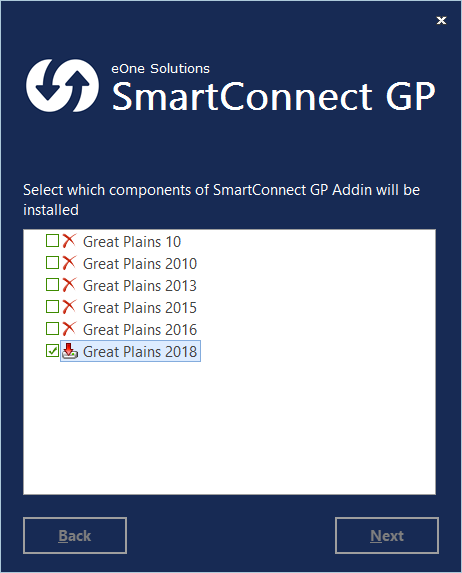
Confirm the install location, mark the I agree to the License terms and conditions checkbox and click Install:
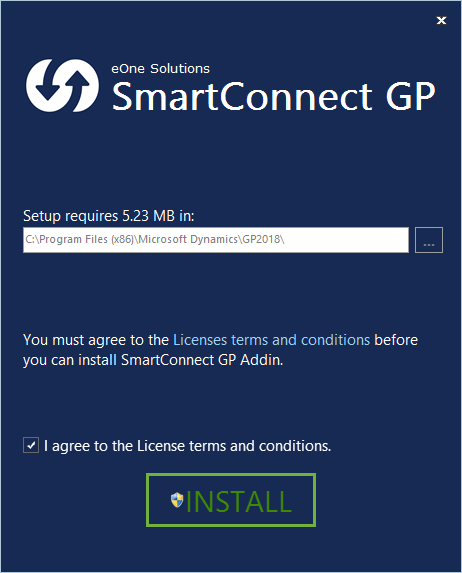
Once the installation is complete, click Finish:
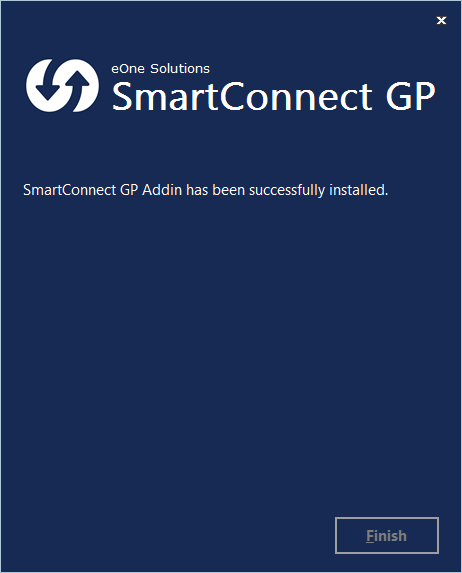
The final step in installing the addin is to launch Microsoft Dynamics GP as administrator and include new code:
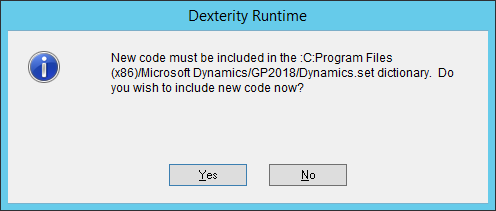
Click to show/hide the Implementing SmartConnect Series Index
What should we write about next?
If there is a topic which fits the typical ones of this site, which you would like to see me write about, please use the form, below, to submit your idea.





1 thought on “Implementing SmartConnect: Install GP Addin”