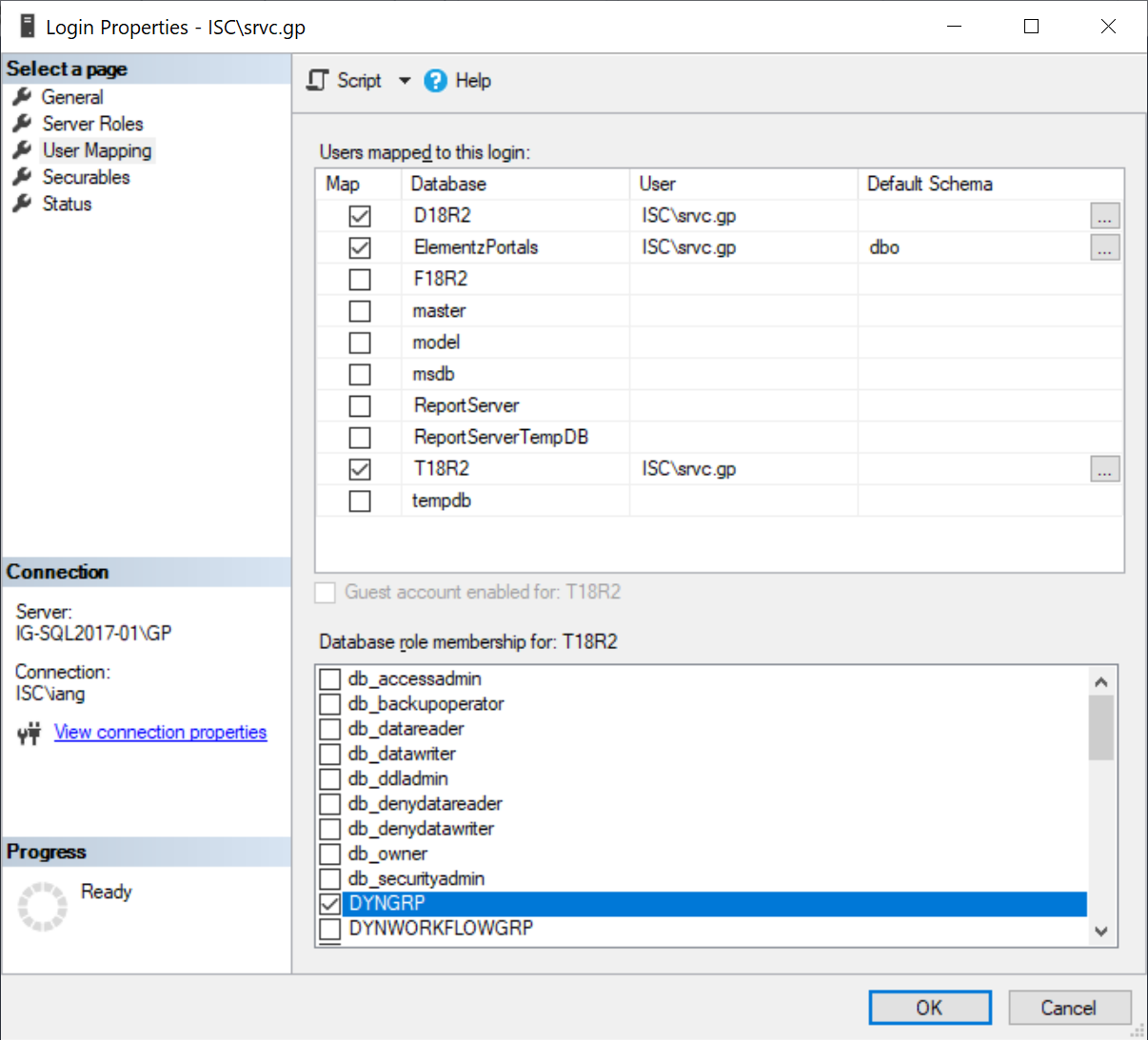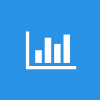 This post is part of a series on Implementing SalesHQ Portal, which is one of the GP Elementz Portals from my new employer, ISC Software Solutions.
This post is part of a series on Implementing SalesHQ Portal, which is one of the GP Elementz Portals from my new employer, ISC Software Solutions.
In the last post in this series, I installed the Connector Service; as part of the installation a database was created and populated with the required tables. The service account is granted access to these tables, but also needs to be granted the DYNGRP role in the Microsoft Dynamics GP system and company databases as well.
You can do this via SQL Server Management Studio. Expand Security and Logins, find the service account, right-click and select Properties.
Select User Mapping and the the system database (which in my example is called D18R2.
In the Database role membership… section, mark the checkbox next to DYNGRP:
Repeat this action for the company databases and then click OK to commit the changes.
This action is only required to be done for the Domain account which will run the connector service as this service handles all connections to the database, including those from the Dynamics GP client.
Click to show/hide the Implementing SalesHQ Portal Series Index
What should we write about next?
If there is a topic which fits the typical ones of this site, which you would like to see me write about, please use the form, below, to submit your idea.