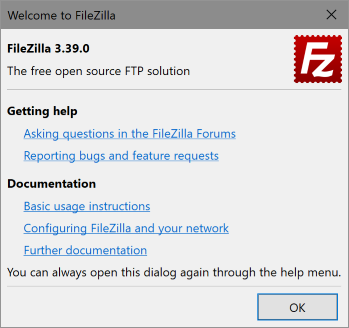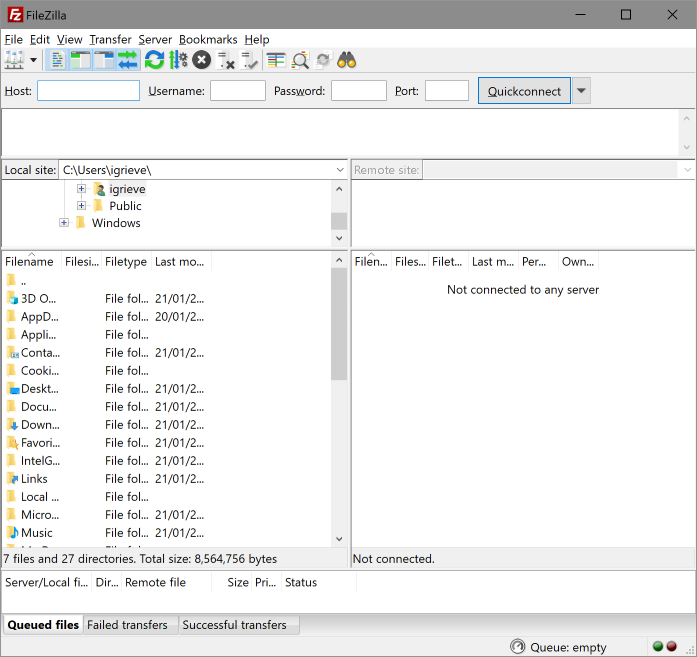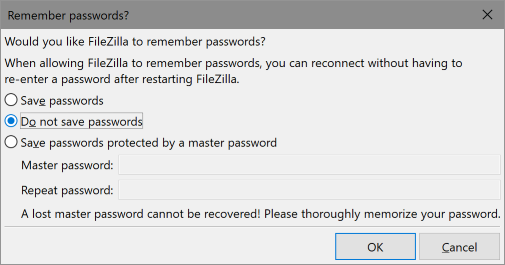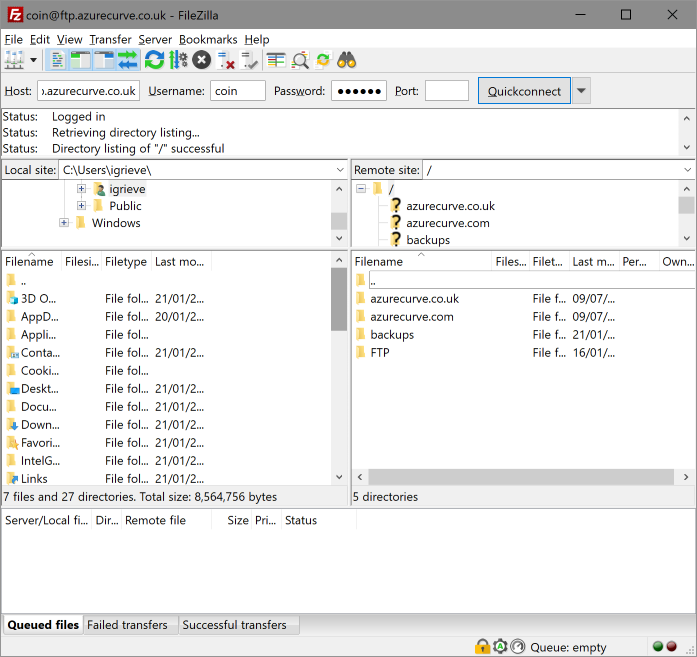This post is part of the Installing FileZilla Client series. FileZilla is a free software, cross-platform FTP application, consisting of FileZilla Client and FileZilla Server. Client binaries are available for Windows, Linux, and macOS; server binaries are available for Windows only. This series is taking a look only at the Windows FileZilla client.
This post is part of the Installing FileZilla Client series. FileZilla is a free software, cross-platform FTP application, consisting of FileZilla Client and FileZilla Server. Client binaries are available for Windows, Linux, and macOS; server binaries are available for Windows only. This series is taking a look only at the Windows FileZilla client.
With the FileZilla client installed it is now available to use; to launch FileZilla, click the icon on the Windows start menu. On first run, the Welcome to FileZilla dialog will be displayed. Click Ok to dismiss the dialog:
When the main FileZilla client window appears, enter your FTP server details in the four fields at the top of the window and click the Quickconnect button:
When prompted, decide if you want to remember passwords; for a shared computer select Do not save passwords and click OK:
When the login completes, you should see your FTP server files in the right hand side of the window:
What should we write about next?
If there is a topic which fits the typical ones of this site, which you would like to see me write about, please use the form, below, to submit your idea.