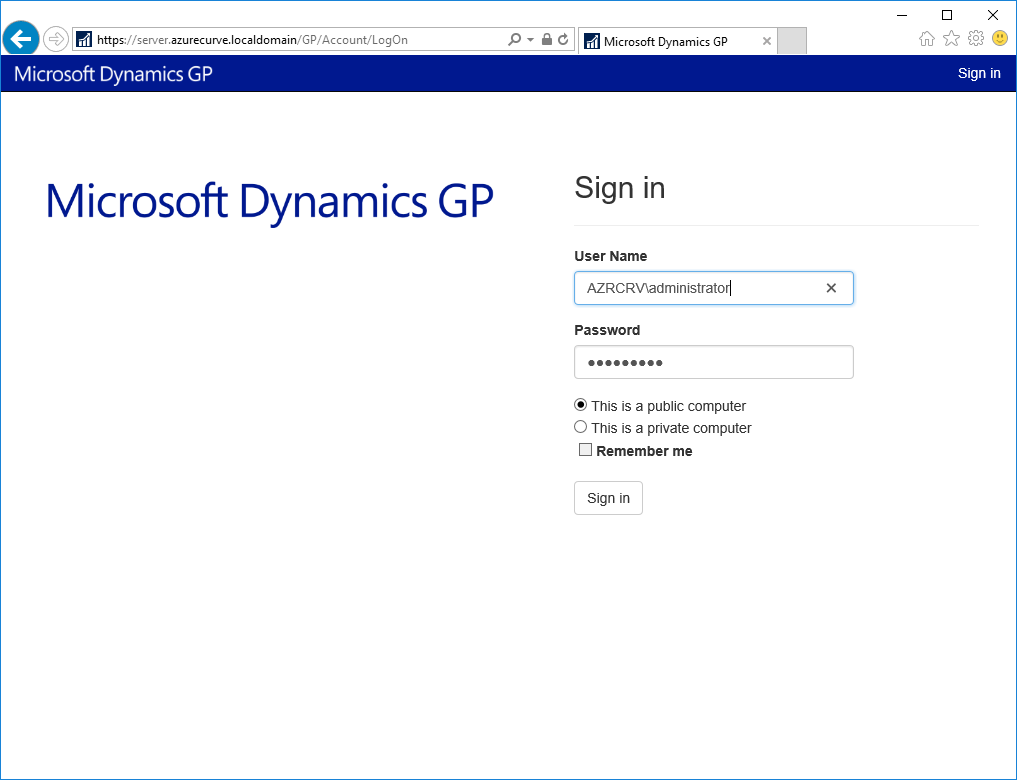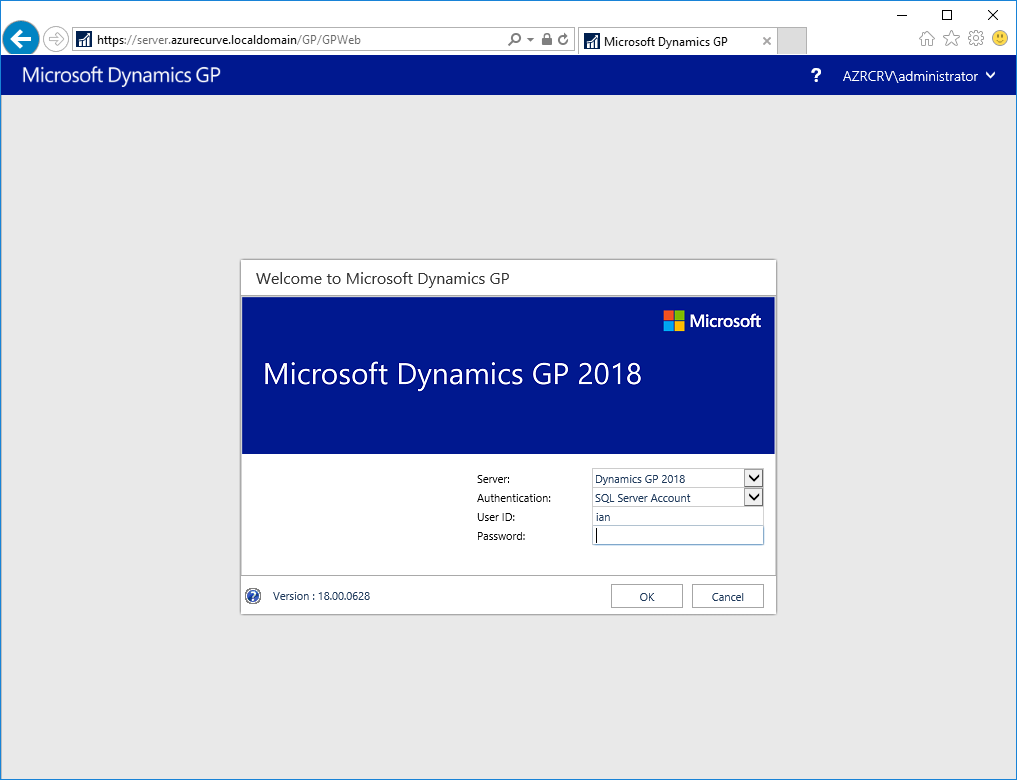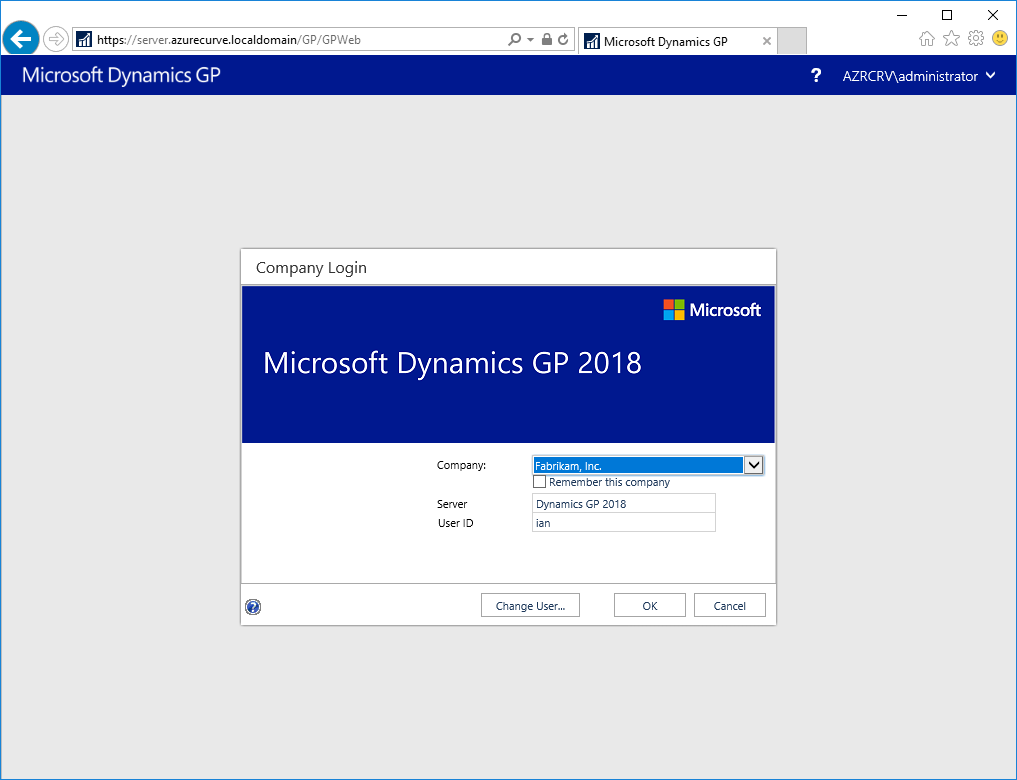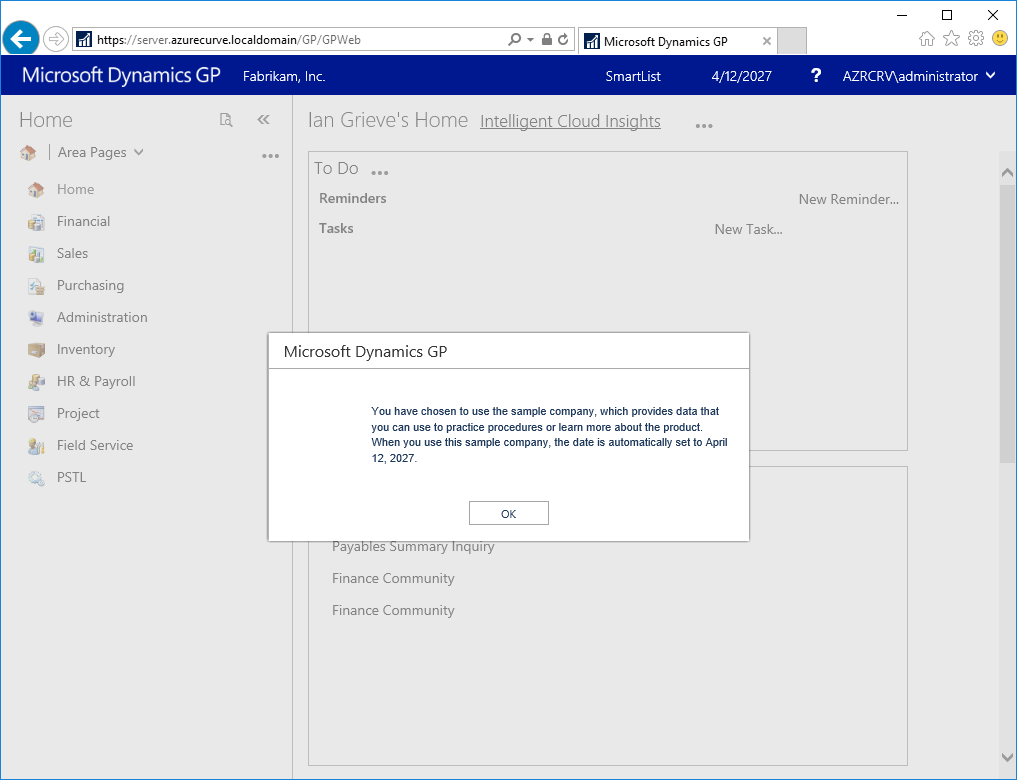Microsoft Dynamics GP 2018 R2 was released on the 2nd October. In this series of posts, I’ll be going hands on and installing the majority of the components; some of them, such as Analysis Cubes for Excel, which are little used, I won’t be covering.
Microsoft Dynamics GP 2018 R2 was released on the 2nd October. In this series of posts, I’ll be going hands on and installing the majority of the components; some of them, such as Analysis Cubes for Excel, which are little used, I won’t be covering.
The series index will automatically update as posts go-live in this series.
Now that we have the web client installed, prior to allowing users access, we need to verify the web client is working. To do this open your browser of choice, I am on Server 2012 R2 and so only have Internet Explorer available.
Navigate to the FQDN (Fully Qualified Domain Name) of you server followed by /GP and log in using a Windows Login whioch is in the Web Client Users group:
Enter your Microsoft Dynamics GP login and click OK:
Select the company (if you only have one company, you won’t see this screen, and click Next:
If you’re logging into Fabrikam, dismiss the sample company warning message:
I typically browse around the test company and try a few functions to ensure everything is working: