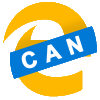 Microsoft have recently announced they are ditching the current version of their Edge browser in favour of a Chromium based browser. In this series, I am going to take a look at the Canary version of this new browser.
Microsoft have recently announced they are ditching the current version of their Edge browser in favour of a Chromium based browser. In this series, I am going to take a look at the Canary version of this new browser.
Being based on Chromium, the new Microsoft Edge includes the extension architecture. Microsoft have created their own Store for extensions.
To add extensions to Edge, click on the ellipsis button and select Extensions:
Click the Microsoft Store link:
At present there is no search facility in the Store so you’ll need to manually look through the store for the extensions you need:
When you’ve found an extension you want, click the Get button:
Confirm you want to add the extension (review the functionality) and click Add extension:
A confirmation dialog will be displayed; close the using the cross:
You can repeat this process for any other extensions you want to install.
Click to show/hide the Edge Canary Series Index
| Edge Canary |
|---|
| What Is Edge Canary? |
| Why Is Edge Being Remade In Chromium? |
| Download |
| Installation |
| Add Extension From Microsoft Store |
| Add Extension From Chrome Play Store |
| Dark Mode |
| Conclusion |
What should we write about next?
If there is a topic which fits the typical ones of this site, which you would like to see me write about, please use the form, below, to submit your idea.


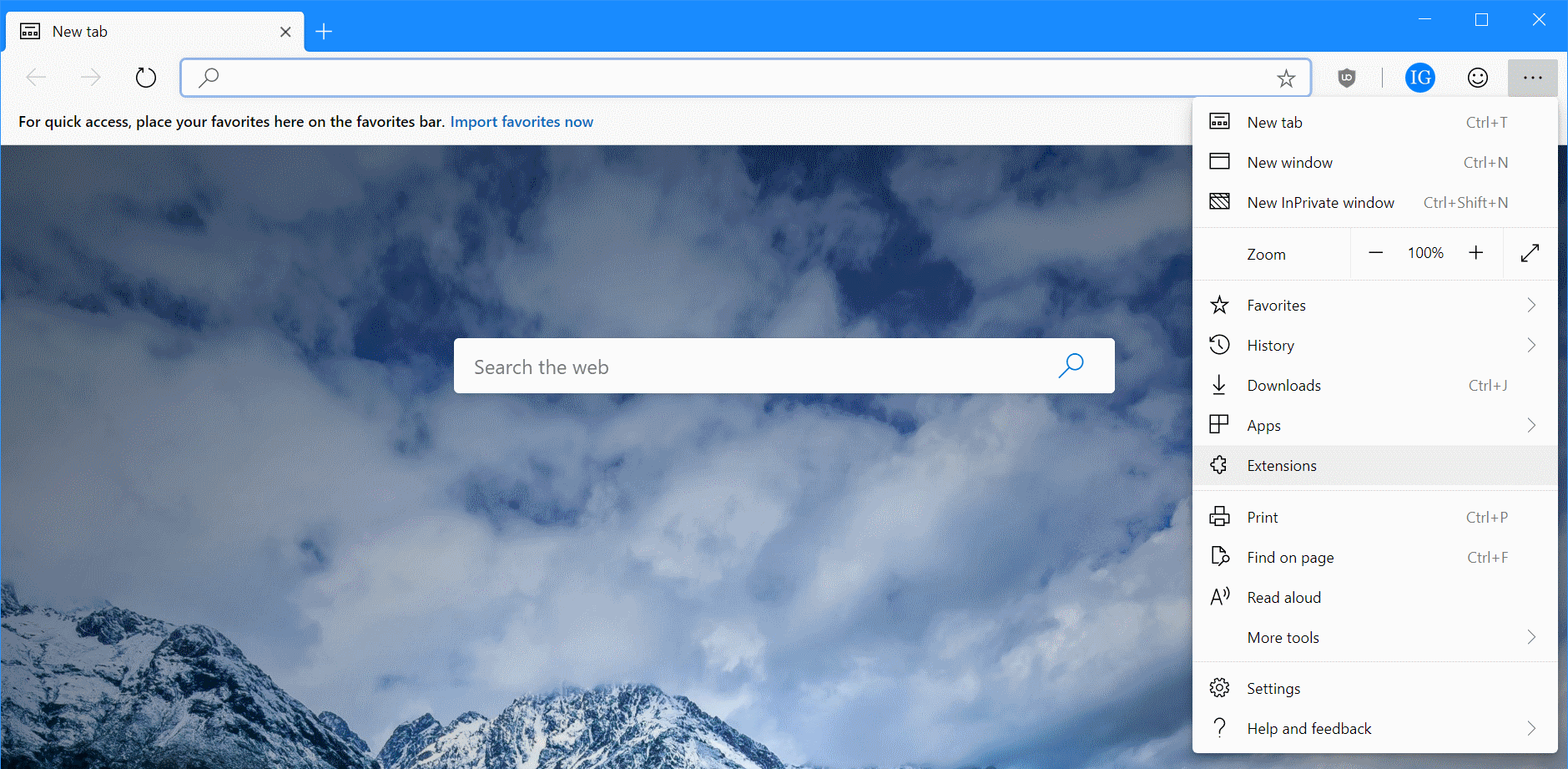
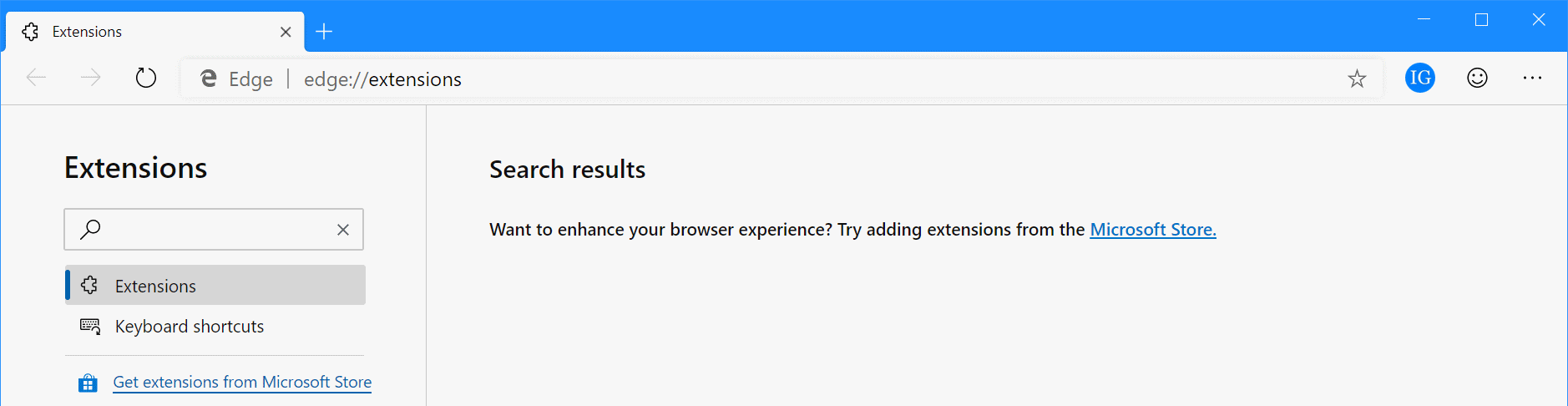
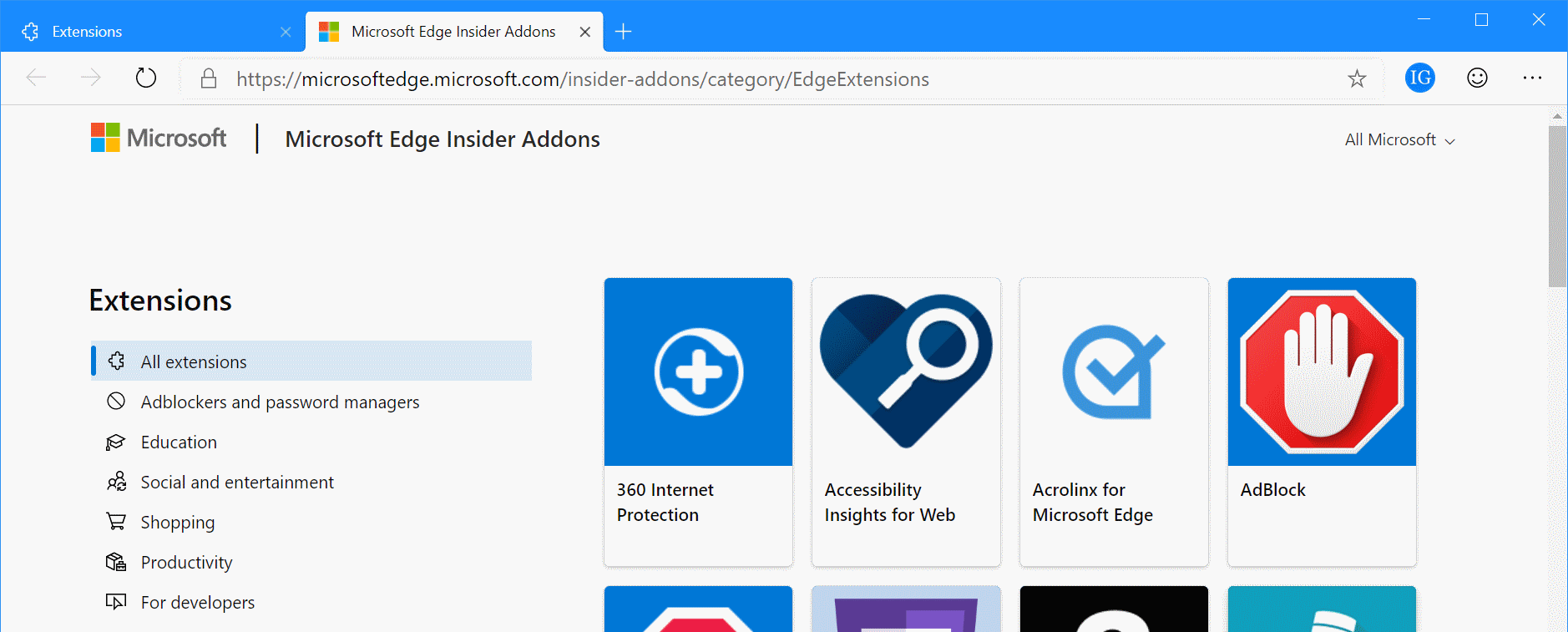
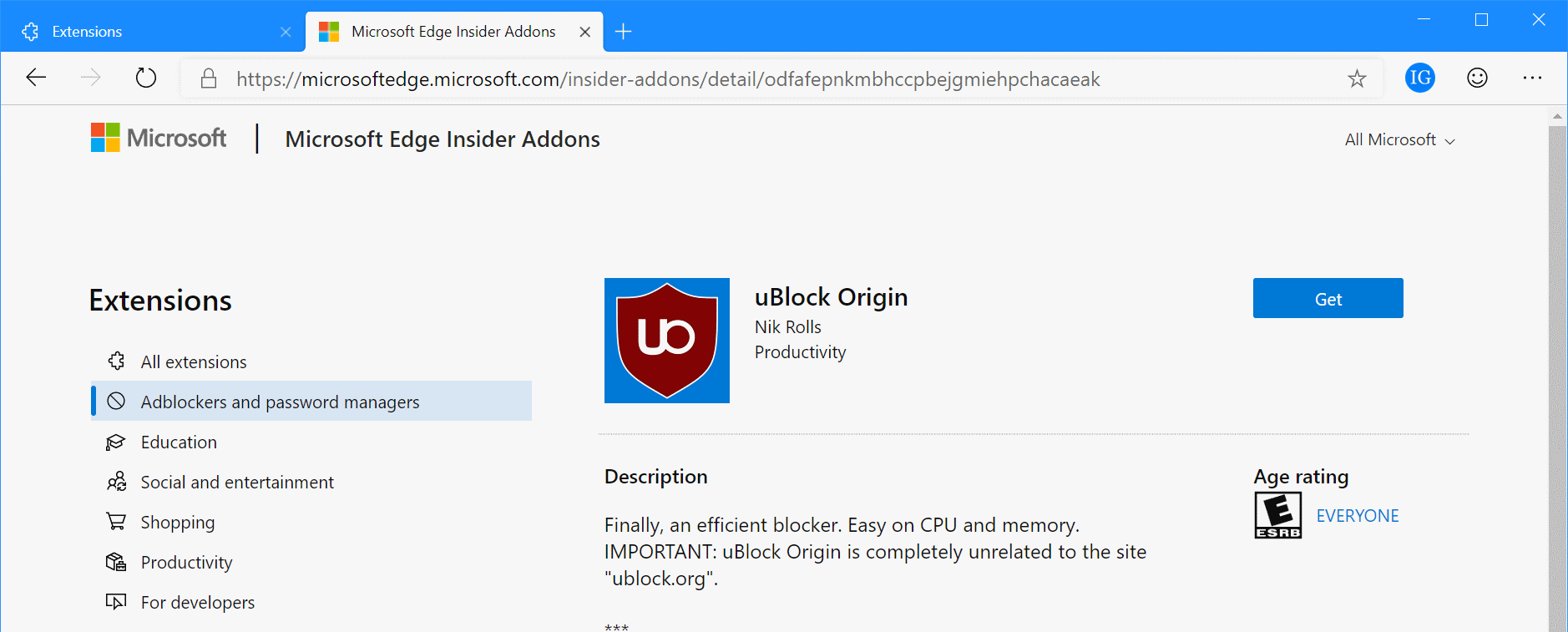
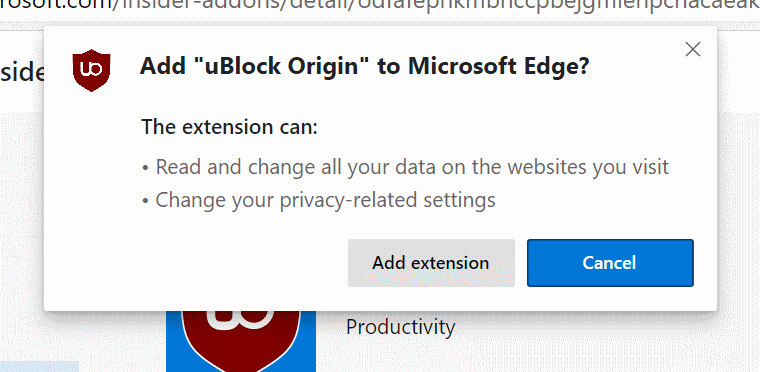
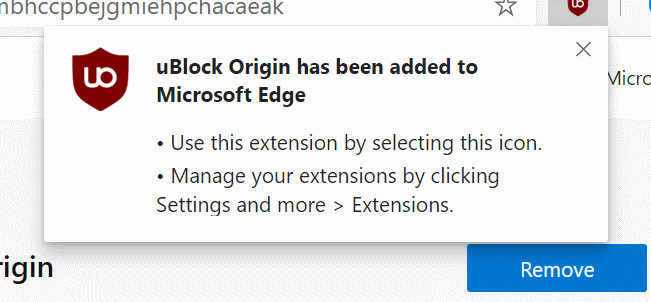



1 thought on “Edge Canary: Add Extension From Microsoft Store”