 This article is part of the Working with Power Automate Solutions series and of the larger Working with Power Automate series I am writing on my experiences working with the Power Automate, which is part of the Power Platform from Microsoft. I also have a related series of articles on Power Automate with Microsoft Dynamics 365 BC.
This article is part of the Working with Power Automate Solutions series and of the larger Working with Power Automate series I am writing on my experiences working with the Power Automate, which is part of the Power Platform from Microsoft. I also have a related series of articles on Power Automate with Microsoft Dynamics 365 BC.
If you want to import a managed solution into a non-development environment , you can do so from the Solutions page in Power Automate. Make sure you don’t have a solution selected and click the Import solution button near the top of the page:
In the Import a solution pane which opens, Browse for the exported managed solution and then click the Next button at the bottom:
If you are applying an update to an environment which already has the solution, there will be a yellow bar at the top alerting you to this.
Review the details of the managed solution to be imported; you can confirm it is managed, the Version which will be installed.
If you click the Advanced settings heading near the bottom of the pane, you can choose not to enable the steps and flows included in the solution.
Click Import to import the solution:
A prompt to re-establish the connections will be displayed; it will default to the ones from the source system, but you should click the down arrow and add new connection information (I’ve had some big problems when I allowed an imported managed solution to use existing connections); click Import to start the import of the managed solution:
The import pane will disappear and a grey bar confirming import is in progress displayed at the top of the page:
Once the solution has imported, the grey bar will disappear and be replaced by a yellow one confirming the import was successful:
Working with Power Automate Solutions
Working with Power Automate
What should we write about next?
If there is a topic which fits the typical ones of this site, which you would like to see me write about, please use the form, below, to submit your idea.





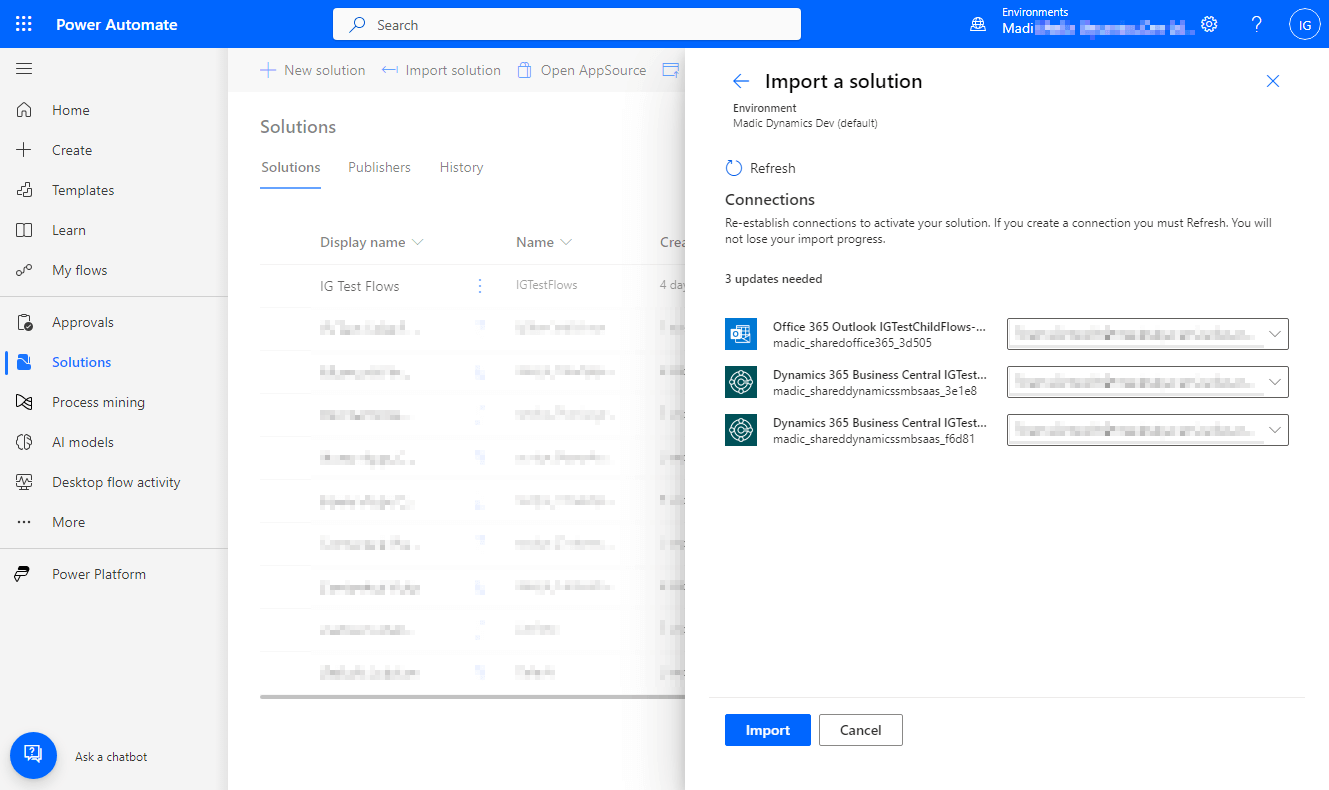





1 thought on “Working with Power Automate Solutions: Importing A Managed Solution”